Summary: Master the MoveObjects cheat in The Sims 4 with this step-by-step guide. Learn how to freely place, raise, and rotate items to build more detailed and creative homes, while avoiding common mistakes and keeping your builds functional.
Building in The Sims 4 is fun and flexible, but it comes with some frustrating placement limitations that can restrict your creativity.
Objects often snap to a grid or won’t fit exactly where you want them, making detailed designs difficult.
That’s where the MoveObjects cheat comes in—it unlocks full control, allowing players to place, raise, and overlap items freely for more realistic and personalized builds.
In this guide, you’ll learn exactly what the MoveObjects cheat does, how to enable and use it effectively, creative ways to apply it, how to avoid common mistakes, and how it affects gameplay and Gallery uploads.
Table of contents
- What is The MoveObjects Cheat in The Sims 4?
- How to Enable Cheats in The Sims 4?
- How to Turn On the MoveObjects Cheat?
- How to Use MoveObjects Cheat Effectively?
- Creative Ideas and Uses
- Common Mistakes & How to Avoid Them
- Can You Use MoveObjects in Live Mode?
- MoveObjects Cheat&Gallery Uploads
- FAQS
- Conclusion
What is the MoveObjects Cheat in The Sims 4
The MoveObjects cheat in The Sims 4 is a powerful tool that lets players place items anywhere they want, without the usual building restrictions. Normally, the game prevents you from placing objects too close together, overlapping, or in tight spaces. But when you turn on this cheat using the command bb.moveobjects on, those limits are removed.
This cheat is especially helpful for builders and decorators who want full control over how their homes and lots look. It allows you to create more detailed, creative, and realistic spaces by stacking or combining objects—like placing plants on shelves, making custom bunk beds, or adding lights inside furniture for cool effects.
Players often use MoveObjects when they’re designing complex builds, decorating small areas, or trying to add extra flair to their creations. Whether you’re building a cozy cottage or a fantasy castle, this cheat makes it easier to bring your vision to life without being held back by the game’s normal placement rules.
How to Enable Cheats in The Sims 4
Enabling cheats in The Sims 4 is a simple process that works across all platforms—PC, Mac, PlayStation, and Xbox. Once cheats are enabled, you can enter various commands, including the MoveObjects cheat.
Here’s how to do it step-by-step for each platform:

- PC and Mac: Press Ctrl + Shift + C on your keyboard at the same time. This will open a small text box at the top of your screen where you can type cheat commands.
- PlayStation (PS4/PS5): Press L1 + L2 + R1 + R2 buttons simultaneously. This will bring up the cheat console.
- Xbox (Xbox One / Series X|S): Press LB + LT + RB + RT buttons simultaneously to open the cheat console.
Once the cheat console is open:
- Type
testingcheats true - Press Enter (on PC/Mac) or the Confirm button on your controller (PlayStation/Xbox).

You should see a confirmation message saying cheats are enabled. This command unlocks the ability to use many cheats, including MoveObjects.
- On PC and Mac, press Ctrl + Shift + C again or simply click the “X” on the cheat box to close it.
- On consoles, press the same button combination used to open the cheat console to close it.
After this, cheats are enabled for your current game session, and you can enter any cheat commands you want—including the MoveObjects cheat—to customize your gameplay and building experience. Remember, cheats must be re-enabled each time you start a new game session.
How to Turn On the Move Objects Cheat?
Turning on the MoveObjects cheat in The Sims 4 is quick and easy once you have cheats enabled. This cheat allows you to place objects anywhere, ignoring the usual placement restrictions.
Open the Cheat Console
First, open the cheat console using the method for your platform:
- PC/Mac: Press Ctrl + Shift + C
- PlayStation: Press L1 + L2 + R1 + R2 simultaneously
- Xbox: Press LB + LT + RB + RT simultaneously
Enter the MoveObjects Command
In the cheat console, type the following command exactly:
csharp bb.moveobjects on
Then press Enter (PC/Mac) or the Confirm button (consoles).
Confirmation Message
After entering the command, you might see a brief message confirming that cheats are enabled or the command was accepted. However, The Sims 4 does not always display a specific confirmation message for MoveObjects. To check if it’s active, try moving objects freely—if they can overlap or be placed off the grid, the cheat is working.
How to Turn Off MoveObjects?
If you want to disable the cheat later, open the cheat console again and enter:
vbnet bb.moveobjects off
Press Enter or Confirm, and the game will return to its normal object placement rules.
How to Use MoveObjects Cheat Effectively?
Once you’ve enabled the MoveObjects cheat in The Sims 4, you gain powerful control over how objects are placed, allowing for creative freedom beyond the game’s usual limits. Here’s how to use it effectively:
a. Placing Objects Freely
The primary benefit of the MoveObjects cheat is that it bypasses the game’s default placement restrictions. Normally, objects snap to a grid and cannot overlap or be placed too close together. With MoveObjects enabled, you can place items anywhere—even overlapping or floating in mid-air—giving you much more freedom to decorate and build.
This is especially useful in tight spaces where the regular snapping system won’t allow you to fit objects, such as narrow shelves, small rooms, or intricate decorative setups. You can stack plants, lamps, books, and other items to create layered, realistic environments that feel more lived-in and detailed.
b. Raising and Lowering Objects (Advanced Placement)
To take your building to the next level, you can raise or lower objects vertically using keyboard shortcuts on PC and Mac:
- Press 9 to raise the selected object
- Press 0 to lower the selected object
This vertical movement is key for creating multi-level decorations or for precise placement on uneven surfaces. For example, you might raise a rug slightly above the floor to simulate layering, or lower a light fixture to hang perfectly over a table.
Tips for precise placement:
- Move objects slowly using short presses of the keys to avoid clipping or unwanted gaps.
- Combine vertical adjustment with horizontal movement and rotation for a perfectly customized look.
- Use the camera controls to view your build from different angles to ensure objects are aligned properly.
c. Rotating and Aligning Items
Rotation is another powerful feature when using the MoveObjects cheat. You can rotate objects freely to fit your desired arrangement:
- Use the mouse scroll wheel (PC) or rotation buttons in build mode to rotate objects in small increments.
- On PC, hold Alt while rotating to fine-tune the angle.
- On consoles, use the rotation buttons mapped to your controller (usually the shoulder buttons or triggers).
Best practices for clean alignment:
- Rotate objects in small increments to ensure items line up neatly and avoid awkward gaps.
- Combine rotation with vertical movement to position objects naturally, like angling a chair slightly or tilting a picture frame.
- When merging multiple objects (e.g., combining furniture pieces or layering decor), take your time to align edges and surfaces perfectly for a seamless look.
By mastering these techniques, you can create highly detailed, realistic, and visually stunning builds that stand out. The MoveObjects cheat opens up endless possibilities—experiment with placement, layering, and rotation to bring your creative vision to life.
Creative Ideas and Uses
The MoveObjects cheat is a game-changer for players who want to push the boundaries of creativity in The Sims 4. It allows for imaginative builds and detailed decorations that go beyond what’s possible with the default game mechanics. Here are some creative ways to use this cheat to enhance your builds:
Overlapping Decor for Realism
One of the most popular uses of MoveObjects is overlapping items to create a more natural, lived-in look. In real life, objects don’t always sit perfectly spaced out—things overlap, crowd, and layer together. Using this cheat, you can replicate that by:
- Placing plants so their leaves and branches intertwine or overlap pots for a fuller, denser garden feel.
- Layering lights, like fairy lights draped over furniture or hanging lamps overlapping decorative items, adding warmth and ambiance.
- Arranging furniture pieces close together or even partially overlapping to create cozy reading nooks or crowded living spaces.
This technique adds depth and realism to your interiors, making spaces feel authentic rather than overly staged.
Creating Cluttered Shelves and Layered Builds
The cheat is perfect for designing cluttered shelves, desks, and display areas that showcase personality and detail. Normally, the game restricts how close you can place small objects, but MoveObjects allows you to:
- Stack books, trinkets, candles, and knickknacks tightly on shelves without awkward gaps.
- Layer decorative items like picture frames behind vases or plants in front of statues to add visual interest.
- Build layered table setups where plates, cups, and utensils overlap realistically, great for kitchens and dining rooms.
By creating these layered builds, you can transform simple rooms into rich environments that tell a story and reflect your Sims’ lifestyles.
Building Complex Structures
MoveObjects opens up possibilities for custom and complex builds that are otherwise impossible with standard game rules. Some creative ideas include:
- Custom beds and furniture: Combine multiple objects to build unique beds, couches, or chairs by overlapping mattresses, pillows, and frames.
- Bunk beds and lofts: Stack beds vertically or create loft-style bedrooms with staircases and furniture arranged closely together for functional and stylish designs.
- Intricate stairs and platforms: Position staircases in tight or unusual spots, or create multi-level platforms and balconies with overlapping railings and floors.
These advanced constructions add architectural interest to your builds and allow for highly personalized homes that stand out in the Gallery or your gameplay.
Using the MoveObjects cheat creatively allows you to break free from the grid and design limitations, making your Sims 4 worlds richer, more detailed, and uniquely yours. Experiment with overlapping, layering, and custom structures to elevate your building skills and bring your creative visions to life.
Common Mistakes&How to Avoid Them
While the MoveObjects cheat opens up incredible creative possibilities in The Sims 4, it also comes with some pitfalls if you’re not careful. Understanding common mistakes and how to avoid them will help you create beautiful, functional builds without frustration.
Items Beco ming Unusable
One of the biggest risks when using the MoveObjects cheat is that some objects may become unusable or uninteractive by your Sims. For example, if you overlap items too closely or place objects in impossible positions, Sims might not be able to reach or use them properly. This can affect things like:
- Doors or pathways blocked by overlapping furniture.
- Chairs or beds placed too close to walls or other objects, preventing Sims from sitting or sleeping.
- Objects like sinks, stoves, or counters positioned awkwardly so Sims can’t interact with them.
Because the cheat ignores normal collision rules, it’s easy to accidentally create situations where gameplay is disrupted.
How to Test Functionality Post-Placement
To avoid these issues, it’s important to test your build thoroughly after placing objects with MoveObjects. Here are some tips:
- Switch to live mode and observe if your Sims can walk around and interact with all placed objects smoothly.
- Try clicking on objects like chairs, beds, or appliances to make sure Sims can use them without getting stuck.
- Watch for Sims getting caught on furniture or unable to reach certain areas—these are signs you may need to adjust placements.
- Make small adjustments if needed by moving problematic objects slightly or raising/lowering them for better access.
Regular testing helps you catch and fix problems early, ensuring your build works well both visually and functionally.
Saving Your Build Before Applying Complex Changes
Another key practice is to save your game or build file before making major changes using the MoveObjects cheat. Because complex object placements can sometimes cause glitches or crashes, having a backup allows you to:
- Easily revert to a previous version if something goes wrong.
- Experiment freely without fear of permanently breaking your build.
- Protect your progress and avoid losing hours of work.
It’s a good habit to save often—especially before applying layered or intricate object placements—so you can enjoy creative freedom while minimizing risks.
By being aware of these common mistakes and following these tips, you can use the MoveObjects cheat confidently to enhance your builds without compromising gameplay. Thoughtful placement, testing, and saving will help ensure your creations are both beautiful and functional.
Can You Use Move Objects in Live Mode?
The MoveObjects cheat is a powerful tool for building and decorating in The Sims 4, but it’s important to understand how it works once you switch from build mode to live mode, where your Sims actually interact with the world.
Explanation of Limitations
The MoveObjects cheat affects object placement during build and buy mode only. When you enable bb.moveobjects on, you can freely place, overlap, and position objects anywhere you want. However, once you exit build mode and enter live mode, some of the “rules” of object placement and pathfinding come back into play.
Because you have bypassed the game’s usual placement restrictions, objects may be positioned in ways that prevent Sims from interacting with them properly. For example, if a chair is partially inside a wall or blocked by another object, your Sim won’t be able to sit on it. Similarly, if a door is obstructed, Sims can’t open or walk through it.
When Objects Stop Working
Objects stop working or become unusable in live mode mainly when:
- They’re overlapping other objects or walls too closely. Sims require a clear path to interact with objects.
- They’re placed at awkward angles or heights. If an object is raised too high or lowered too low, Sims may not reach it.
- They block Sims’ pathing. Placing objects where Sims need to walk can cause them to get stuck or ignore the object altogether.
These issues often arise because the cheat ignores the game’s normal collision and pathfinding rules during placement.
Tips for Testing Builds After Using MoveObjects
To ensure your builds work well in live mode after using MoveObjects, follow these tips:
- Switch to live mode and observe Sims interacting with your build. Try having Sims use chairs, beds, appliances, and doors to confirm everything functions properly.
- Watch for stuck Sims or objects that can’t be used. If Sims can’t reach or interact with an object, return to build mode and adjust its placement.
- Use the vertical raise/lower feature to fine-tune object heights so they are accessible.
- Test paths and doorways thoroughly to ensure Sims can move freely around your build.
- Save your game before making big changes so you can revert if you encounter issues.
Move Objects Cheat&Gallery Uploads?
Using the MoveObjects cheat in The Sims 4 allows for incredible creative freedom when building, but it can also affect how your creations behave when shared or downloaded from the Gallery. Understanding these effects is important if you want your builds to work smoothly for yourself and other players.
How the Cheat Affects Gallery Uploads?
When you upload a build or room to the Gallery with the MoveObjects cheat enabled, all objects—no matter how closely placed, overlapped, or raised—are saved as part of your design. This means your detailed, custom placement will be preserved, which is great for showcasing your creativity.
However, because the cheat bypasses normal placement rules, not all players may experience your build the same way when they download it. If the build contains overlapping or unusually placed objects, some items may not function correctly or might appear misaligned on other players’ systems.
Why Some Items May Be Misplaced or Unusable When Downloaded?
There are several reasons items might behave differently after downloading from the Gallery:
- Differences in game versions or installed mods: Players with different game updates or missing required mods may see misplaced or missing objects.
- Collision and pathfinding conflicts: Overlapping or tightly packed objects might cause pathing issues, making items unusable for Sims.
- Hardware or performance settings: Some players’ computers might not render complex builds exactly the same way, causing visual glitches.
- Gallery limitations: The Gallery doesn’t always perfectly replicate extremely complex or unconventional object placements done with MoveObjects.
These factors mean that builds relying heavily on the cheat can sometimes be less compatible or functional for other players.
Tips for Building with Gallery Compatibility in Mind
To ensure your builds look great and work well for everyone who downloads them, keep these tips in mind:
- Test your build thoroughly in live mode before uploading to make sure Sims can interact with all objects properly.
- Avoid extreme overlapping or placing objects in ways that block Sims’ paths, as these are common sources of issues.
- Include any required custom content or mods in your Gallery description so players know what they need for the build to function correctly.
- Use the MoveObjects cheat thoughtfully and sparingly—focus on enhancing aesthetics without breaking functionality.
- Encourage feedback from other players who download your builds, and be ready to update or fix issues if necessary.
FAQS
Does MoveObjects work on console?
Yes! The MoveObjects cheat works on both PlayStation and Xbox versions of The Sims 4. You can enable cheats and use the command bb.moveobjects on just like on PC and Mac, allowing you to place objects freely on consoles as well.
Why can’t I place an object even with the cheat enabled?
If you find that you still can’t place an object despite having MoveObjects turned on, it could be due to a few reasons:
- The object may be restricted by other game rules or limitations unrelated to placement, like lot restrictions or object-specific rules.
- You might be trying to place it in an invalid location, such as outside the buildable area or on uneven terrain.
- Sometimes, certain objects require specific placement conditions, like needing to be on a surface or wall. Double-check these factors and try adjusting the object’s position or angle.
Can I use MoveObjects with custom content (CC)?
Yes, MoveObjects works with custom content just like with base game items. You can freely move, overlap, and position CC objects to enhance your builds. However, be cautious, as some custom content might have unique properties or scripts that could behave unexpectedly if placed incorrectly. Always test your builds after placing CC with MoveObjects enabled.
Conclusion
The MoveObjects cheat in The Sims 4 is a powerful tool that gives players freedom to place and overlap objects beyond the game’s usual limits. By enabling this cheat, you can create detailed, realistic builds and unique decorative setups that enhance your gameplay experience.
However, it’s important to avoid common mistakes like blocking Sims’ paths and to test your builds in live mode to ensure everything works properly. Keep in mind that some limitations exist when sharing builds through the Gallery, so building with compatibility in mind helps.
In short, MoveObjects lets you unleash your creativity while still maintaining a functional and enjoyable game.