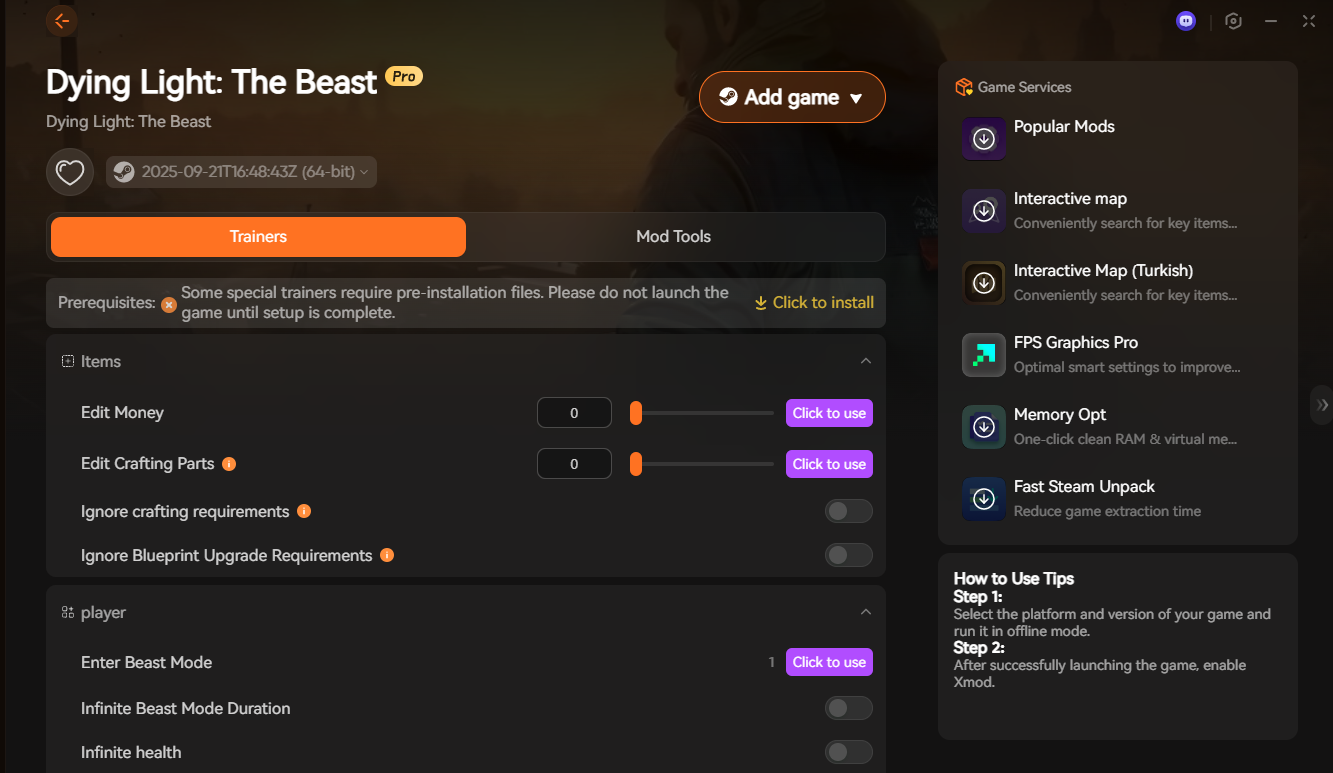Summary: This guide explores the best mods tool for Dying Light: The Beast, helping players enhance gameplay, unlock customization options, and improve survival strategies.
Dying Light: The Beast takes zombie survival to the next level with intense combat, open-world exploration, and gripping storytelling.
But for players who want to push the boundaries of gameplay, mods open up endless possibilities.
Dying Light: The Beast has quickly captured attention with its intense survival mechanics, fast-paced combat, and gripping atmosphere.
While the core experience is thrilling, many players turn to mods to expand replayability, customize gameplay, and fine-tune the single-player journey.
Mods not only enhance visuals and mechanics but also unlock creative possibilities that keep the game fresh.
Among the many options available, Xmod stands out as the best all-in-one tool for Dying Light: The Beast modding, offering a streamlined way to discover, install, and manage mods with ease.
Table of contents
- Why Use Mods in Dying Light: The Beast?
- What Makes a Good Modding Tool?
- The Best Modding Tool for Dying Light: The Beast
- Popular Types of Dying Light: The Beast Mods with Xmod
- How to Use Xmod with Dying Light: The Beast
- Safety Tips for Using Dying Light: The Beast Mods
- Conclusion
Why Use Mods in Dying Light: The Beast?

Mods are a powerful way to keep Dying Light: The Beast engaging long after the initial playthrough. They allow players to reshape the experience to match personal preferences and explore new ways to survive.
- Extending Replayability – With mods, you can add fresh content, new challenges, and alternative scenarios that keep the game exciting even after multiple runs.
- Enhancing Visuals and Performance – Graphics mods improve textures, lighting, and effects, while optimization tweaks can deliver smoother performance for low- to high-end systems.
- Adding New Gameplay Mechanics and Customization Options – From expanded weapon crafting to new parkour abilities, mods unlock unique features that go beyond the base game’s limits.
- Making the Game More Accessible for Different Playstyles – Whether you want a more casual, story-driven experience or an extreme hardcore survival challenge, mods let you tailor the game to your style.
By using mods, players can transform Dying Light: The Beast into a richer, more personalized adventure that evolves with their interests.
What Makes a Good Modding Tool?
Not all modding tools are created equal, and choosing the right one can make a huge difference in your Dying Light: The Beast experience. A good modding tool should deliver convenience, stability, and flexibility, ensuring you can focus on enjoying the game instead of troubleshooting.
- User-Friendly Interface – A simple, intuitive design makes it easy for beginners and experienced players alike to browse, install, and manage mods.
- Wide Mod Compatibility – The best tools support a large library of mods, from graphics enhancements to gameplay tweaks, so you’re not limited in your choices.
- Easy Installation and Management – One-click installs, automatic updates, and built-in management options save time and reduce the risk of errors.
- Safety and Reliability – A trustworthy tool scans for malware, prevents conflicts, and ensures your game runs smoothly without crashes or data loss.
- Regular Updates for New Patches – Since Dying Light: The Beast will continue to evolve, a strong modding tool should stay up to date with patches and expansions.
By meeting these criteria, a modding tool becomes a reliable partner in creating a smoother, safer, and more enjoyable modding experience.
The Best Modding Tool for Dying Light: The Beast

When it comes to modding Dying Light: The Beast, Xmod stands out as the ultimate all-in-one solution. Designed to be both powerful and user-friendly, Xmod streamlines the entire modding process so players can spend less time setting up and more time surviving.
- Overview of Xmod and Its Features – Xmod offers a clean, intuitive interface that makes browsing, installing, and managing mods effortless, even for beginners.
- Seamless Integration with Dying Light: The Beast Mods – Whether you’re installing graphics upgrades, performance boosters, or new gameplay tweaks, Xmod ensures smooth compatibility with the game’s latest version.
- Support for Trainers, Performance Mods, and Gameplay Mods – From cheat trainers for casual play to advanced performance optimizers and mechanics-enhancing mods, Xmod supports a wide range of mod types.
- One-Click Installation and Update System – Forget complicated setups. With just one click, mods are installed, updated, or removed without risk of breaking your game files.
- Cross-Game Utility – Xmod isn’t just limited to Dying Light: The Beast. It works with thousands of other PC titles, making it a versatile tool for any modding enthusiast.
With its blend of accessibility, versatility, and reliability, Xmod is the go-to choice for players who want to unlock the full potential of Dying Light: The Beast and beyond.
Popular Types of Dying Light: The Beast Mods with Xmod
Based on the Nexus Mods listing (164 mods total) for Dying Light: The Beast, mod types fall into several common categories:
| Mod Type |
What It Does / Why Players Like It |
| Performance Mods |
Improve frame rates, reduce lag, optimize graphics, or remove visual effects that cause slowdown on less powerful PCs. Good for smoother gameplay. |
| Visual & Aesthetic Mods |
Enhance textures, lighting, shading, environmental details, or add cosmetic skins and tweaks. These mods improve immersion and overall look of the game. |
| Gameplay Mechanics Mods |
Introduce new mechanics, adjust difficulty, add or tweak weapons, parkour improvements, or change how zombies behave. These mods make the game feel different or more personalized. |
| Trainer / Cheat Mods |
Provide options like god mode, infinite ammo, etc. Best for players who want to explore without constraints or try over-the-top builds. |
| Quality-of-Life Mods |
UI improvements, faster inventory management, better navigation, extended map features, or improved saving/loading. These mods streamline user experience. |
| Overhaul Mods or Total Conversions |
Large mods that significantly change the experience — new locales, story adjustments, or combined mod suites that revamp many parts of the game. These are less common but popular among players wanting a fresh experience. |
How These Mods Work Well with Xmod
Using Xmod with Dying Light: The Beast helps manage, install, and use these mods in a safe, streamlined way. Here’s how Xmod enhances the modding experience:
- One-click installation: Makes adding any of those types of mods (performance, visual, etc.) easy and fast.
- Compatibility checks: Helps ensure mods are compatible with each other and with the current version/patch of the game.
- Central management: Lets you enable/disable mods without messing up settings or save files.
- Updates: Automatically update mods when new versions are released.
How to Use Xmod with Dying Light: The Beast
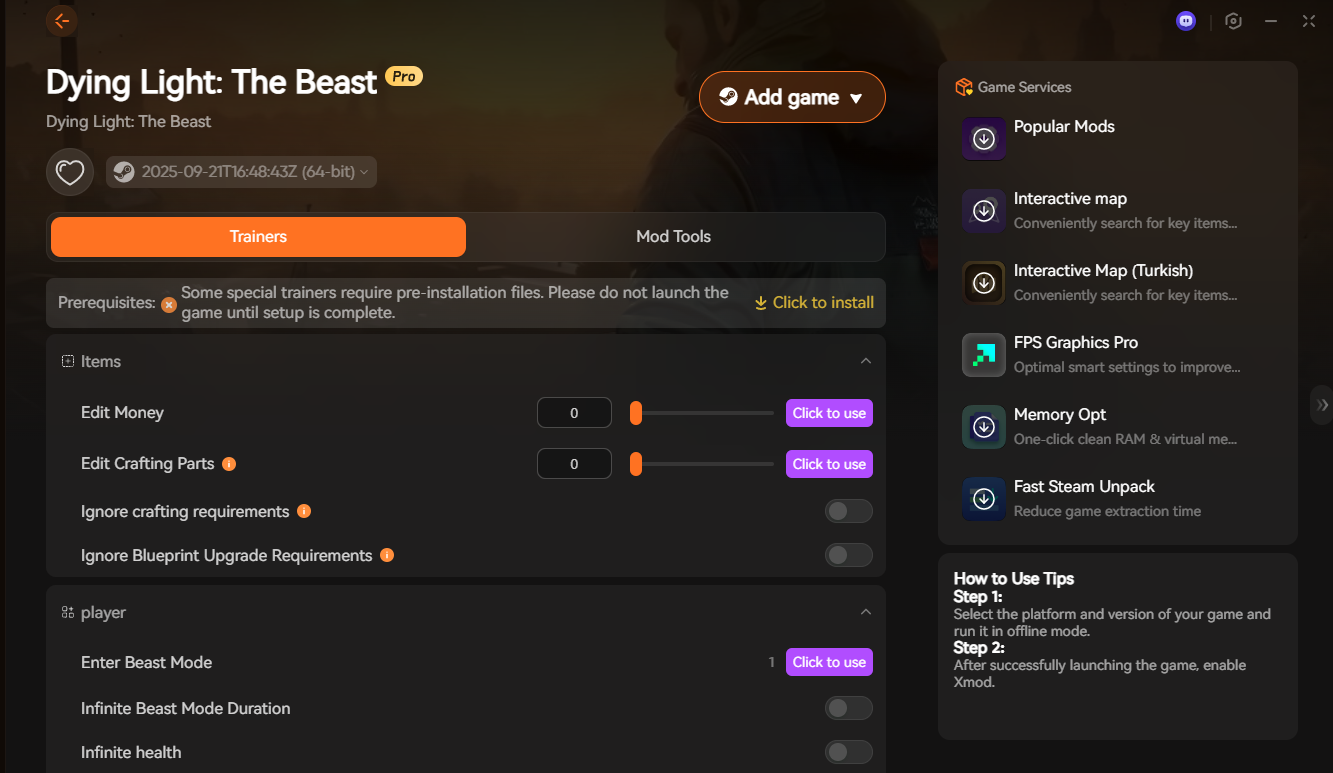
Step-by-Step Installation Guide
- Download Xmod from the official site and install it.
- Open Xmod and add your Dying Light: The Beast game folder (found in Steam’s
steamapps/common).
- Browse or import mods through Xmod and click Install for quick setup.
Launching Dying Light: The Beast with Mods Enabled
- Always start the game through Xmod’s Launch button so your mods load correctly.
- Check in-game menus or visuals to confirm the mods are active.
Managing, Updating, and Uninstalling Mods Safely
- Enable or disable mods with a single click inside Xmod.
- Use Xmod’s update tool to keep your mods compatible with the latest patches.
- To remove mods, uninstall them via Xmod instead of deleting files manually.
- Back up your saves before major updates or installing new mods.
Safety Tips for Using Dying Light: The Beast Mods
Backup Your Saves – Always make a copy of your save files before installing or updating mods. This protects your progress if something goes wrong.
Avoid Online Play with Certain Mods – Using cheats or trainers in multiplayer can lead to bans. Keep those mods for offline single-player only.
Download from Trusted Sources – Stick to reliable platforms like Xmod or Nexus Mods to avoid malware or corrupted files.
Check Compatibility – Read each mod’s description and user feedback to ensure it works with your current game version.
Keep Xmod Updated – Updates improve stability, fix bugs, and ensure compatibility with the latest patches.
Conclusion
Mods are the perfect way to expand, customize, and elevate your experience in Dying Light: The Beast. With its user-friendly interface, wide compatibility, and one-click management system, Xmod proves to be the best all-in-one modding tool available. By using Xmod, players can safely install, update, and enjoy mods that enhance visuals, boost performance, and unlock exciting new gameplay options.
Don’t settle for the base experience—take your survival adventure to the next level. Download Xmod today and unlock the full potential of Dying Light: The Beast!