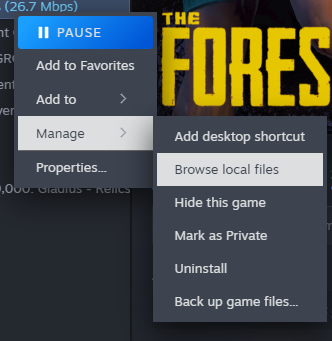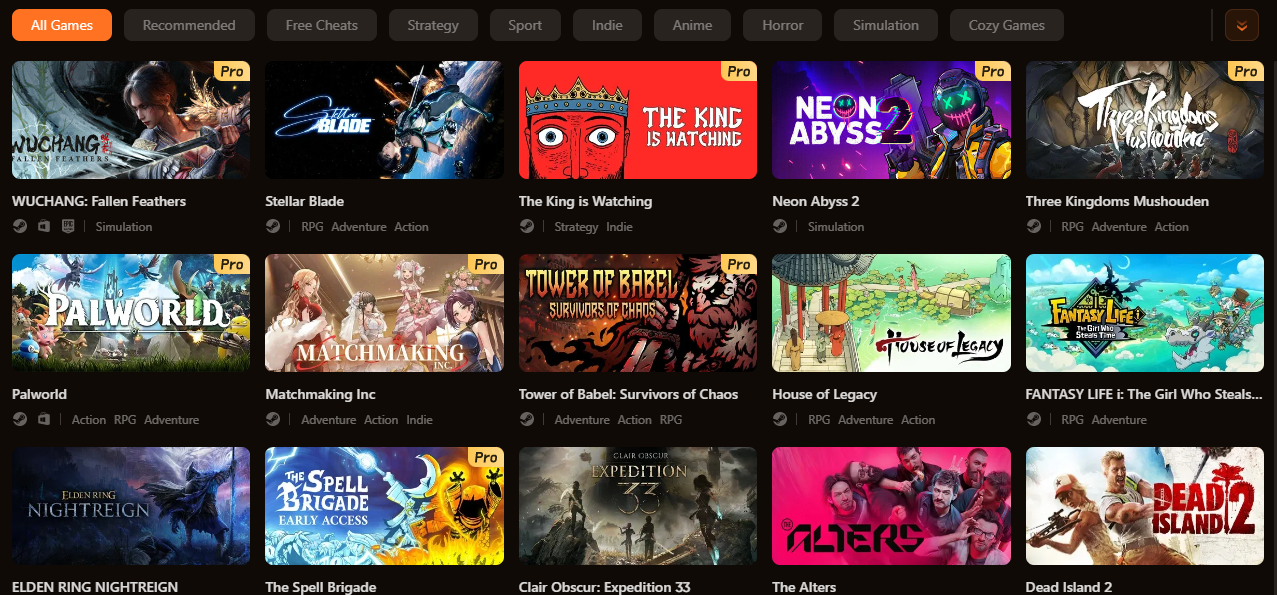Summary: Learn how to view, locate, and manage your Steam screenshots with this guide. Discover tips to organize your screenshot folder and enhance your Steam experience.,
Capturing epic gaming moments is easy with Steam screenshots, but many players often wonder, that Where are they saved?
Whether you want to revisit your favorite in-game memories or share them with friends, knowing how to locate and manage your screenshots is essential.
This guide will show you how to view Steam screenshots, find their location on your PC, manage your Steam screenshot folder, and also introduce XMOD, a tool that can enhance your Steam gaming experience by helping organize your games, mods, and related content.
Table of contents
- What Are Steam Screenshots?
- How to View Steam Screenshots
- Where Are Steam Screenshots Saved?
- How to Find Steam Screenshots Easily
- Tips for Managing Steam Screenshots
- Advanced Tips: Sharing Steam Screenshots
- How XMOD Enhances Your Steam Gaming Experience?
- Conclusion
What Are Steam Screenshots?
Steam screenshots are an easy way to capture your favorite gaming moments directly within the client. By default, you can take a screenshot using the F12 hotkey while in-game. These pictures can be saved locally on your computer or uploaded to Cloud, allowing you to access and share them across devices and with the Steam community.
How to View Steam Screenshots
There are multiple ways to view them depending on your preference:
- Through the Client: Open Steam, go to View → Screenshots, and click Show on Disk to see them in their saved folder.
- In-Game via Steam Overlay: While playing, press F12 to capture a screenshot, then open the Steam overlay and select View Screenshots to access your recent captures.
These methods make it easy to quickly view your screenshots and manage your favorite gaming moments.
Where Are They Saved?
Many players wonder where are Steam screenshots saved on their computer. By default, Steam stores screenshots in a dedicated Steam screenshot folder, but the exact location varies depending on your operating system:

- Windows:
C:\Program Files (x86)\Steam\userdata\[YourUserID]\760\remote\[GameID]\screenshots
- Mac:
~/Library/Application Support/Steam/userdata/[YourUserID]/760/remote/[GameID]/screenshots
- Linux:
~/.local/share/Steam/userdata/[YourUserID]/760/remote/[GameID]/screenshots
Understanding the Steam screenshot location allows you to easily access, backup, or share your captured moments. You can also customize where Steam saves screenshots by adjusting settings in the client.
How to Find Steam Screenshots Easily
If you’re wondering how to find your screenshots, there are several easy methods:
- Using the Steam Client: Open your Library, right-click the game, select Manage → Browse Local Files, and navigate to the Screenshots folder.
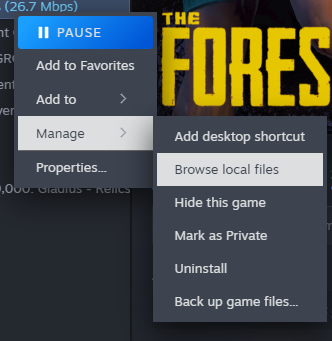
- Using File Explorer or Finder: You can also go directly to the default Steam screenshot folder on your computer to locate your images.
These methods make it simple to quickly find the pictures and manage your captured gaming moments without hassle.
Tips for Managing Steam Screenshots
Keeping your screenshots organized can make it easier to revisit your favorite gaming moments:
- Organize by Game, Date, or Event: Create folders or use naming conventions to sort screenshots efficiently.
- Back Up Important Images: Save key screenshots locally or to cloud storage to prevent loss.
- Delete Duplicates or Unwanted Screenshots: Free up storage space by removing unnecessary images.
Following these tips ensures your Steam screenshot folder remains tidy, making it easier to access and enjoy your captured moments.
Advanced Tips: Sharing Your Screenshots
Once you’ve captured your favorite moments, sharing them is easy:
- Upload to Steam Community or Social Media: Use Steam’s built-in tools to post screenshots to your Steam profile, or share them directly on platforms like Twitter, Facebook, or Discord.
- Customize Hotkeys for Quicker Captures: Adjust the default screenshot hotkey (F12) in Steam settings to make capturing moments faster and more convenient.
These advanced tips help you show off your gameplay and make the most of your Steam screenshots.
How XMOD Enhances Your Steam Gaming Experience?
XMOD is a versatile tool that complements Steam by improving how you manage your games and content. It allows you to organize and launch your Steam games easily from a single platform. You can manage mods safely, ensuring game stability while customizing your gameplay. Additionally, XMOD makes it faster to access screenshots and other game media, keeping everything in one convenient place. Overall, XMOD enhances your Steam experience by streamlining game management, mod organization, and media handling, making your time in games smoother and more enjoyable.
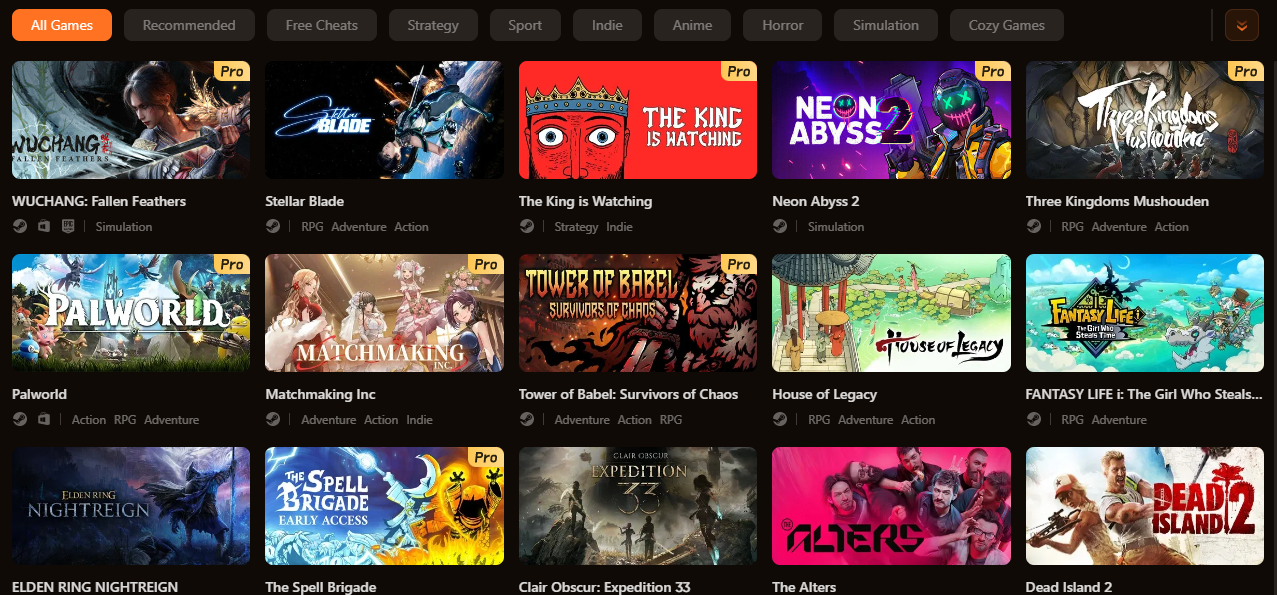
Conclusion
Using screenshots efficiently is a great way to capture and relive your favorite gaming moments. By organizing, backing up, and sharing your screenshots, you can preserve your gaming memories while keeping your folder tidy. Tools like XMOD further streamline your Steam experience by helping with game management, mod organization, and quick access to your media. With these tips, managing your screenshots becomes easier, allowing you to focus on enjoying your games to the fullest.