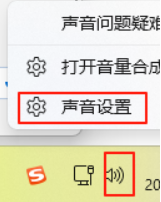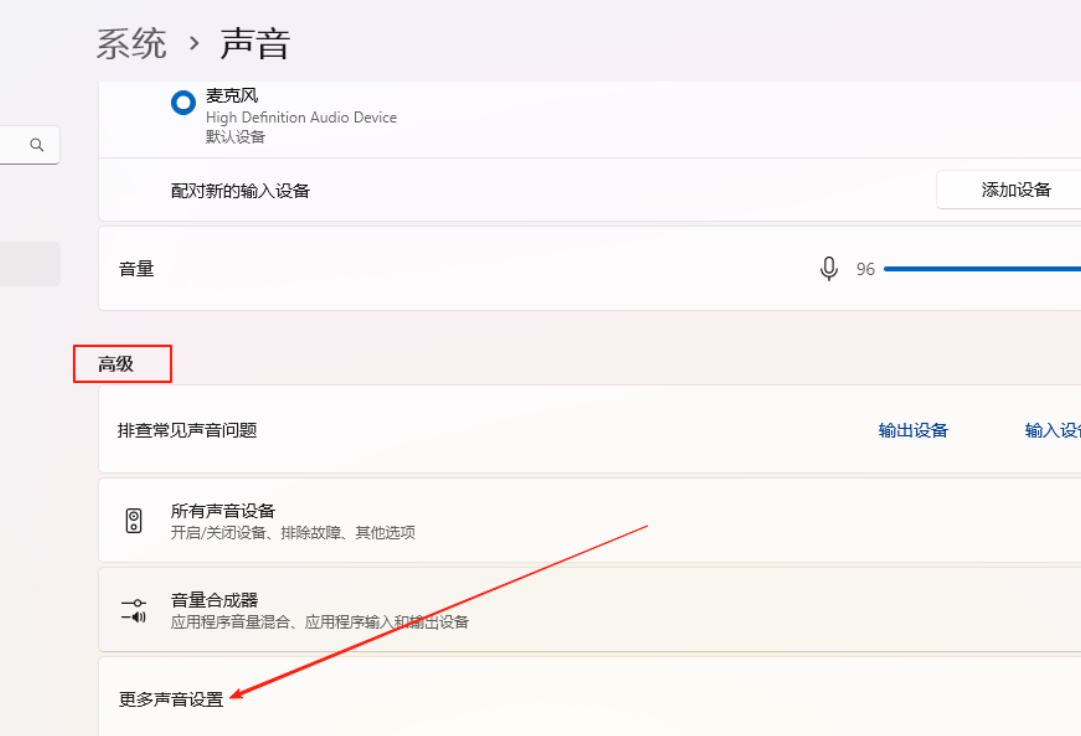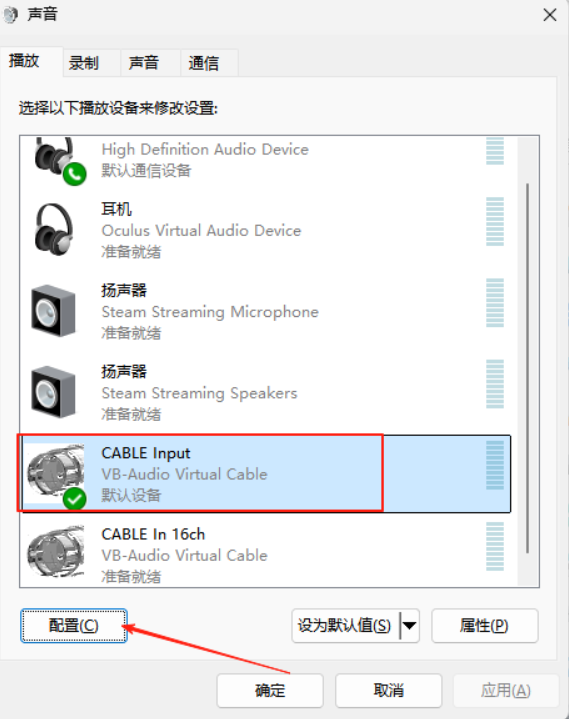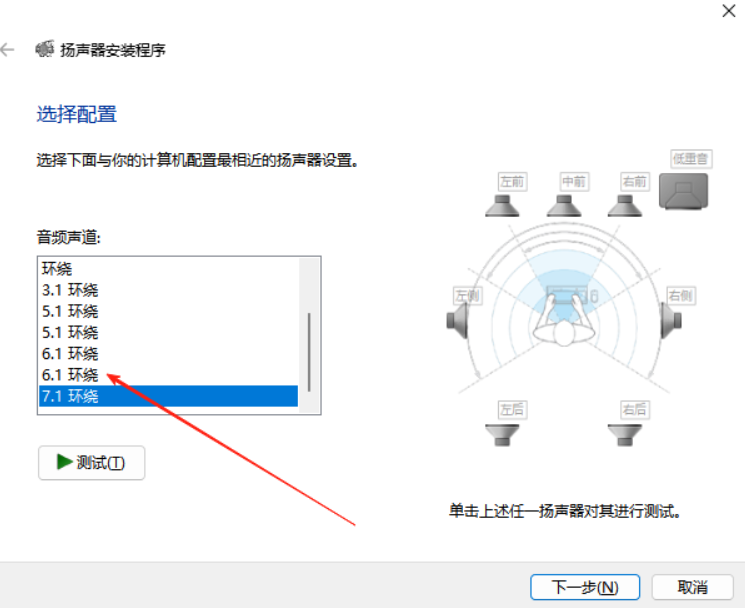1. Launch Sonic Radar from the tool.
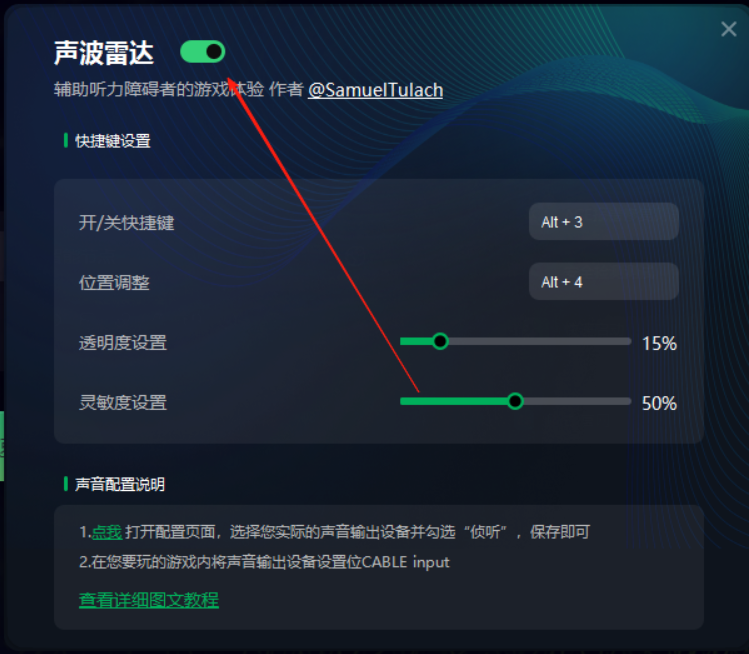
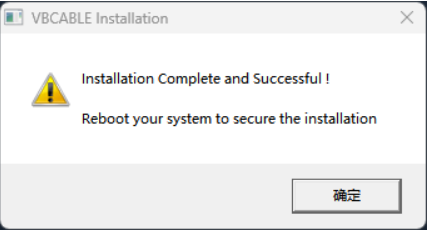
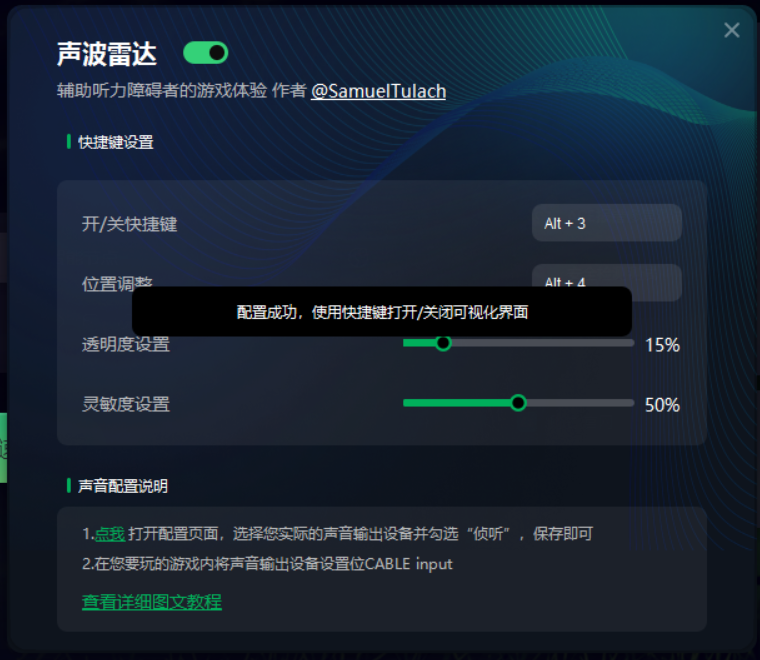
3. Once the installation is complete, click the location shown in the image below to open the settings page. Then go to Output Device → Recording → Cable Output → Properties → Listen, and check the option “Listen to this device.”
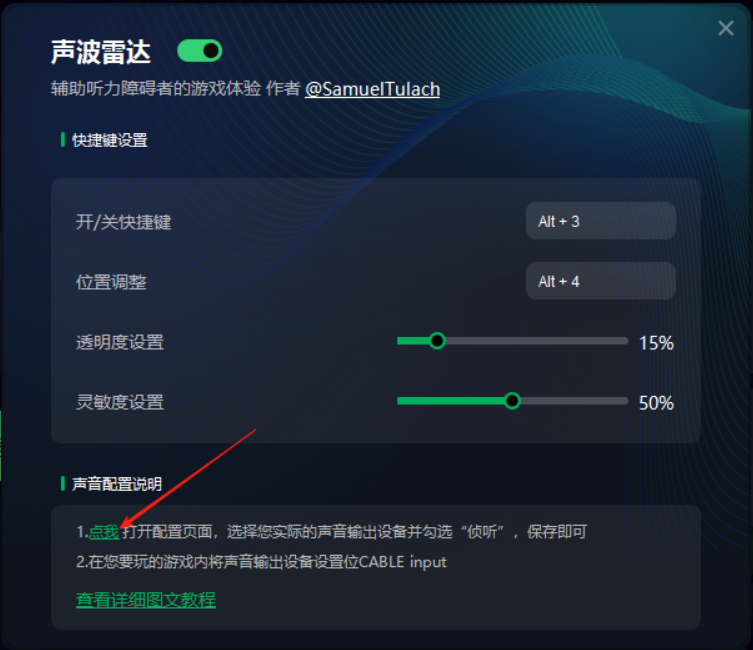
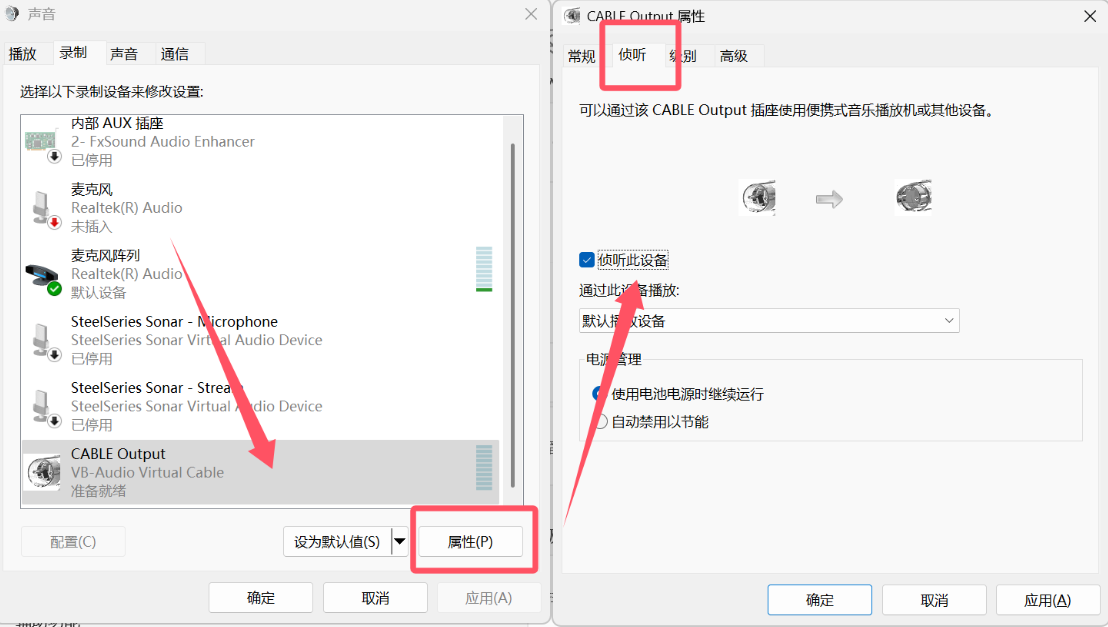
4. Depending on the game, one of the following two situations may occur.
Case 1: In the audio settings, find the output device and select “CABLE Input.”
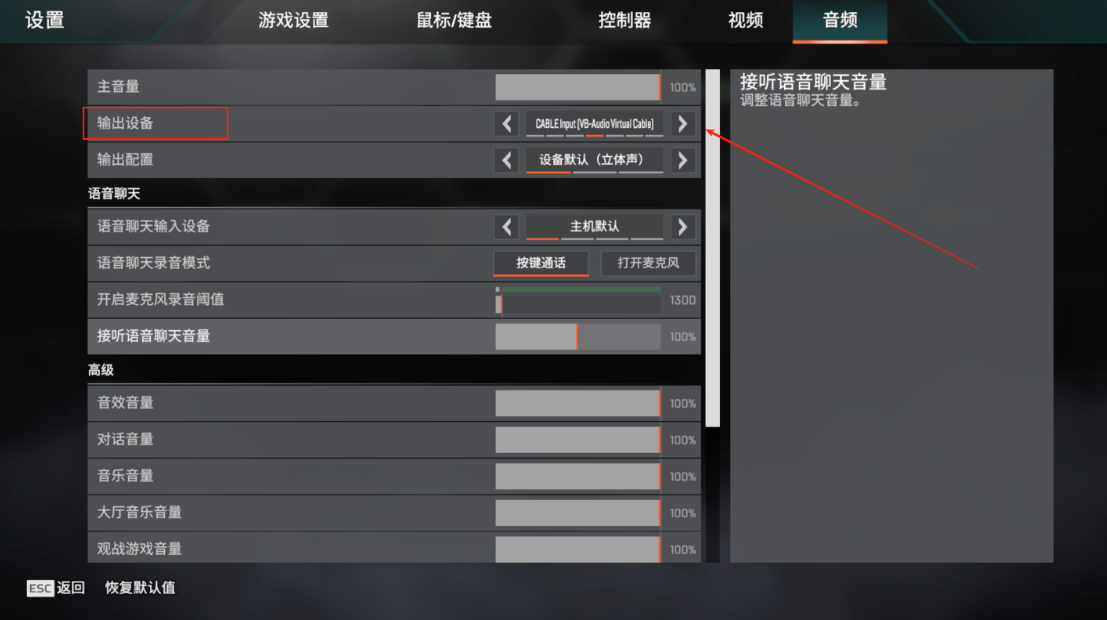
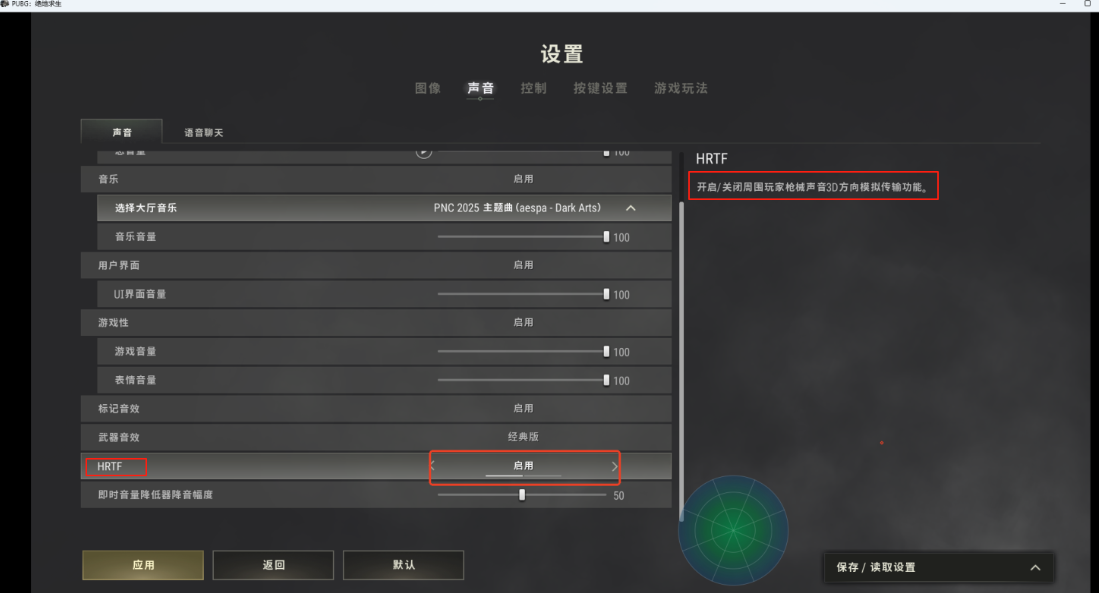
Note: If there is no sound output after the settings, try the following: Right-click the sound icon in the lower-right corner → Sound Settings → CABLE Input → Configure → change 7.1 Surround to 6.1.