Summary: Optimize your Battlefield 6 graphics for smooth gameplay and stunning visuals with the best settings tailored for various PC setups and performance needs.
Battlefield 6 is one of the most anticipated first-person shooters, delivering stunning visuals and intense multiplayer action.
To fully enjoy the game, optimizing your PC’s graphics settings is essential.
In the Battlefield 6 Beta, players gained access to powerful tools designed to help find the best graphics configuration automatically.
This guide will walk you through common graphic settings, how to adjust them manually for your system, and troubleshoot frequent issues, ensuring you get the smoothest and most immersive experience possible.
Table of contents
- Introduction of Battlefield 6
- Best PC Graphics Settings Tool in Battlefield 6 Beta
- Common Graphic Settings in Battlefield 6
- How to Adjust Settings Manually?
- Troubleshooting Common Graphics Issues
- FAQs
- Conclusion
Introduction of Battlefield 6

The Battlefield franchise has earned a reputation for epic large-scale battles and immersive cinematic realism. With Battlefield 6, EA DICE has pushed the visual fidelity further by introducing lifelike textures, dynamic weather effects, and detailed environmental destruction—all powered by the newest Frostbite engine.
However, these graphical advancements also mean higher system requirements. Even powerful gaming PCs might find it challenging to sustain a steady 60+ FPS without proper tuning. Whether you’re aiming for competitive play or simply want smooth visuals, mastering your settings is essential.
Best PC Graphics Settings Tool in Battlefield 6 Beta

If you want to skip the manual hassle and achieve the best settings instantly, XMOD is your all-in-one solution. As a powerful mod manager, XMOD not only helps optimize your Battlefield 6 graphics and performance but also provides cheats and trainers for those who want to customize or experiment with gameplay.
Why Use XMOD?
- One-Click Graphics Optimization: XMOD’s Best Graphics Settings Tool automatically adjusts your in-game settings to perfectly match your hardware, balancing performance and visuals.
- FPS Boosting: It identifies background processes and network bottlenecks to boost your frame rates significantly.
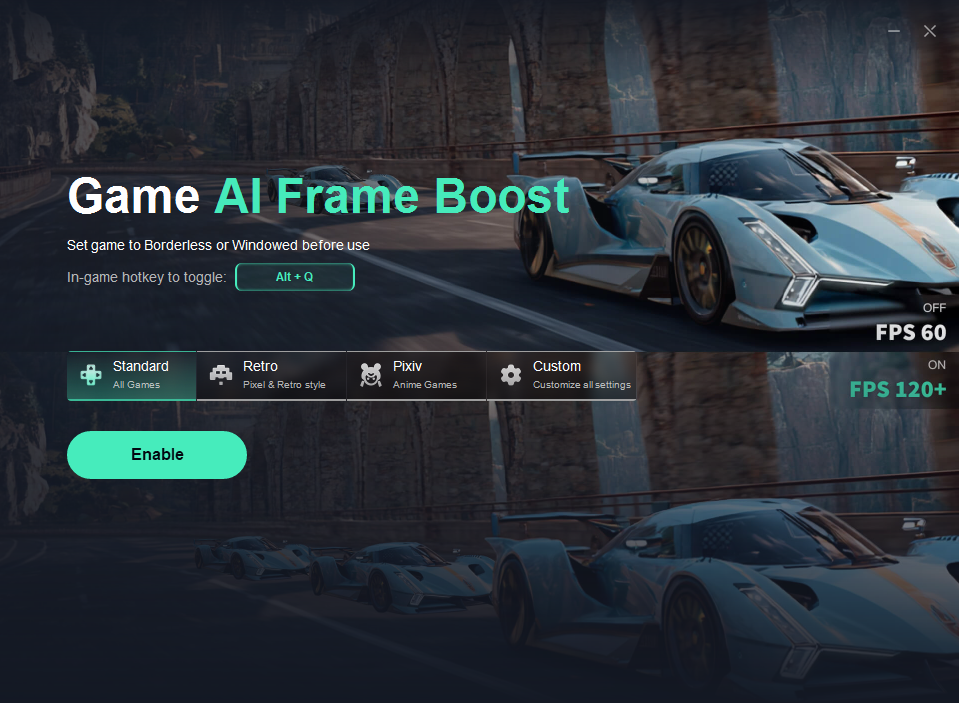
- Custom Crosshair: Provides a dynamic, customizable crosshair overlay that enhances aiming accuracy and targeting, tailored to your preferences.
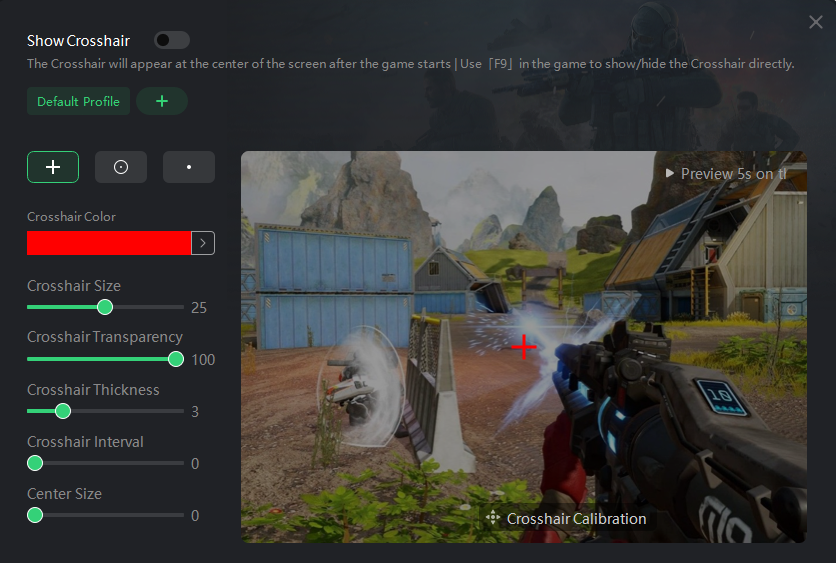
How to Use XMOD’s FPS Graphics Pro:
- Download and install XMOD.
- Open XMOD, enter “Battlefield 6” in the search bar, and select the game from the list.
- Click the FPS Graphics Pro in the bottom right corner and follow the instructions to optimize your graphics effortlessly.
For gamers looking to combine optimization, mod management, and gameplay customization, XMOD offers a comprehensive and user-friendly package to elevate your Battlefield 6 experience.
Common Graphic Settings in Battlefield 6
To find the right balance between performance and visuals manually, begin by tweaking these essential graphics settings found under the “Graphics” tab in the main menu.
Display Settings:
- Fullscreen Mode: Choose Borderless or Fullscreen
- Fullscreen Device: Select your preferred monitor
- Fullscreen Resolution: Set to your monitor’s native resolution
- Aspect Ratio: Set to Auto
- Refresh Rate: Use the highest available on your monitor
- Vertical Sync: Turn Off
General Graphics Settings:
- Texture Quality: High
- Texture Filtering: High
- Mesh Quality: Low
- Terrain Quality: Medium
- Undergrowth Quality: Low
- Effects Quality: Low
- Volumetric Quality: Low
- Lighting Quality: Low
- Local Light & Shadow Quality: Low
- Sun Shadow Quality: Low
- Shadow Filtering: PCF
- Reflection Quality: Low
- Screen Space Reflections: Disabled
- Post Processing Quality: Low
- Screen Space AO & GI: Disabled
- High Fidelity Objects Amount: Medium
Camera Settings:
- Field of View (FOV): Between 105 and 110 for wider peripheral vision
- Weapon FOV: Set to Wide
- World & Weapon Motion Blur: Disabled
- Camera Shake: Set to 20
- Film Grain, Vignette, Chromatic Aberration: Disabled
These adjustments help maintain clear visuals during fast gameplay while minimizing distractions from cinematic effects.
How to Adjust Settings Manually?
Go to the Graphics menu via the cog icon on Battlefield 6’s main screen.
Set Resolution, Refresh Rate, Display Mode, and Upscaling (DLSS/FSR) first to optimize overall performance.
Adjust advanced settings like shadows, textures, and effects individually under Graphics according to your system’s capabilities.
Use XMOD for additional performance enhancement alongside your manual adjustments.
Troubleshooting Common Graphics Issues?
Low FPS or Stuttering:
Try using XMOD to address possible network-related frame drops. Reduce resource-heavy effects such as ambient occlusion and shadows. Consider capping your FPS to match your monitor’s refresh rate if necessary.
High Input Lag:
Turn off V-Sync to improve responsiveness. Avoid using DLSS Frame Generation, as it can increase input delay.
Overheating & Crashes:
Keep an eye on your system temperatures and make sure your cooling is adequate. Regularly update your GPU drivers to maintain stability.
Loading or Connection Problems:
XMOD can help fix issues like stuck loading screens and enhance overall session stability.
FAQs
Q: What are the required system specs?
A: Minimum specs for 1080p on low settings include an RTX 2060, Intel i5-8400, and 16 GB RAM. For smooth 1440p at high settings and 60 FPS, a recommended setup is an RTX 3060 Ti paired with a Ryzen 7 3700X.
Q: Do DLSS or FSR impact visual quality?
A: There’s a slight drop in quality when using Performance mode, but the FPS boost is significant. Balanced or Performance modes usually offer the best compromise.
Q: Is Fullscreen or Borderless better?
A: Fullscreen mode generally delivers marginally better performance because it reduces system overhead.
Q: Can XMOD assist with aiming accuracy?
A: Although XMOD is mainly focused on performance optimization, some versions include aim assistance tools (like AimMaster) and options for customizing the crosshair.
Conclusion
In conclusion, Battlefield 6 offers a visually stunning and immersive gaming experience that can be tailored to your PC’s capabilities. The Beta introduced an excellent graphics settings tool that helps players quickly find optimal configurations, while understanding common settings and how to adjust them manually gives you greater control over performance and visuals.
Troubleshooting tips and FAQs further support a smooth gameplay experience by addressing common issues. By combining these resources and techniques, you can enjoy Battlefield 6 with the best balance of performance and visual quality suited to your system.