Summary: This guide covers whether mods are available on Minecraft Bedrock Edition, how to find, download, and install add-ons, and how to use them in both new and existing worlds.
Minecraft Bedrock Edition supports mods through add-ons that enhance gameplay and visuals.
This guide explains what Bedrock mods are, how to find and download add-ons, and how to use them in new or existing worlds.
Plus, it offers tips to help you get started with modding Minecraft Bedrock easily.
Table of contents
- What are bedrock mods?
- Can you have mods on Minecraft Bedrock?
- How to Find Add-Ons for Minecraft Bedrock
- How to Download Add-Ons for Minecraft Bedrock
- How to Use Add-Ons on New Worlds in Minecraft Bedrock
- How to Use Add-Ons on Existing Worlds in Minecraft Bedrock
- How to get free mods for single-player games with Xmod?
- Conclusion
What Are Bedrock Mods?
In the Bedrock Edition of Minecraft, “mods” are commonly referred to as Add-Ons. Unlike Java mods that modify the game code, Bedrock Add-Ons change the game using behavior and resource packs. These include:
- Custom mobs and textures
- Modified gameplay behavior
- User-created skins, weapons, items, and maps
While less complex than Java mods, Bedrock Add-Ons are officially supported by Mojang and compatible across platforms like Windows 10/11, Xbox, PlayStation, Nintendo Switch, and mobile.
Can You Have Mods on Minecraft Bedrock?
Yes, of course you can, although not in the same way as Java Edition. Bedrock mods can be used across most supported platforms. You can install them manually from trusted mod sites, download them from the official Minecraft Marketplace, or use tools like Xmod to get free Add-Ons for single-player use.
Keep in mind:
- Console versions (PS/Xbox/Switch) are limited to the Marketplace unless modified.
- PC and mobile versions offer more flexibility for third-party Add-On installations.
How to Find Add-Ons for Minecraft Bedrock
The add-ons are all officially available in the Minecraft Marketplace.
Check out the steps below to find add-ons you can choose from.
- Click the Marketplace button on the start menu or in the options menu while you’re in the game.
- As you will see pretty much immediately are some of the available add-ons at the top of the screen.
- You can scroll down a little to find a new, dedicated section called Add-Ons: Apply to your own Worlds!
- You can click on the arrows on each side to view the next or previous add-ons.
- You can click on the “See All” button to the right to view all add-ons easily. The number of add-ons is limited for now, but you can expect the number to grow in the coming weeks.
How to Download Add-Ons for Minecraft Bedrock
Now that you know where to find add-ons, let’s see how you can download and then install them in Minecraft Bedrock.
- When you’ve chosen the add-on you want to apply, click on it.
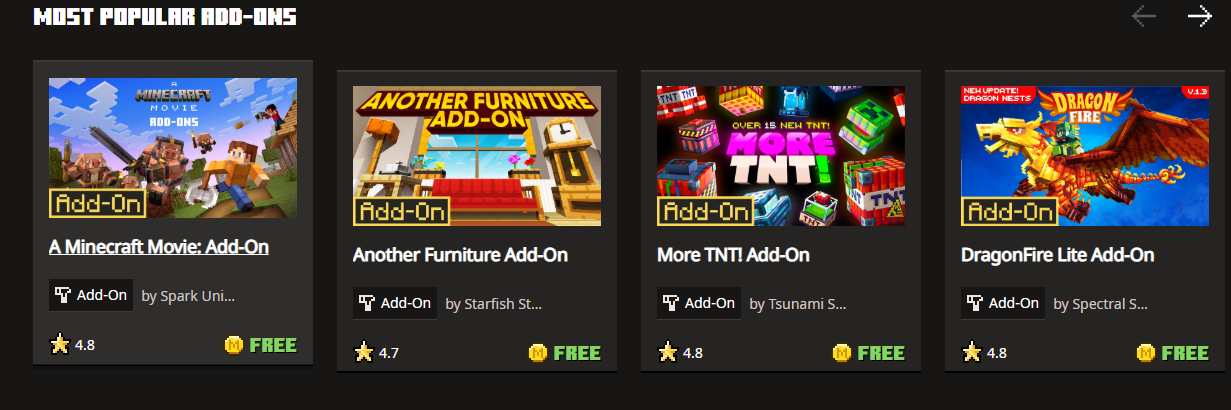
- On the add-on page, you’ll see the image or video, its full name, its creator, ratings, description, and the price. If the add-on is free, you will see the “Free” text next to the add-on name. Some add-ons in the marketplace are paid, so make sure you’ve got enough Minecoins in Minecraft.
- If the add-on is free, click on the big button with the Free text. You will see the minecoins you need to purchase the add-on if it’s paid.
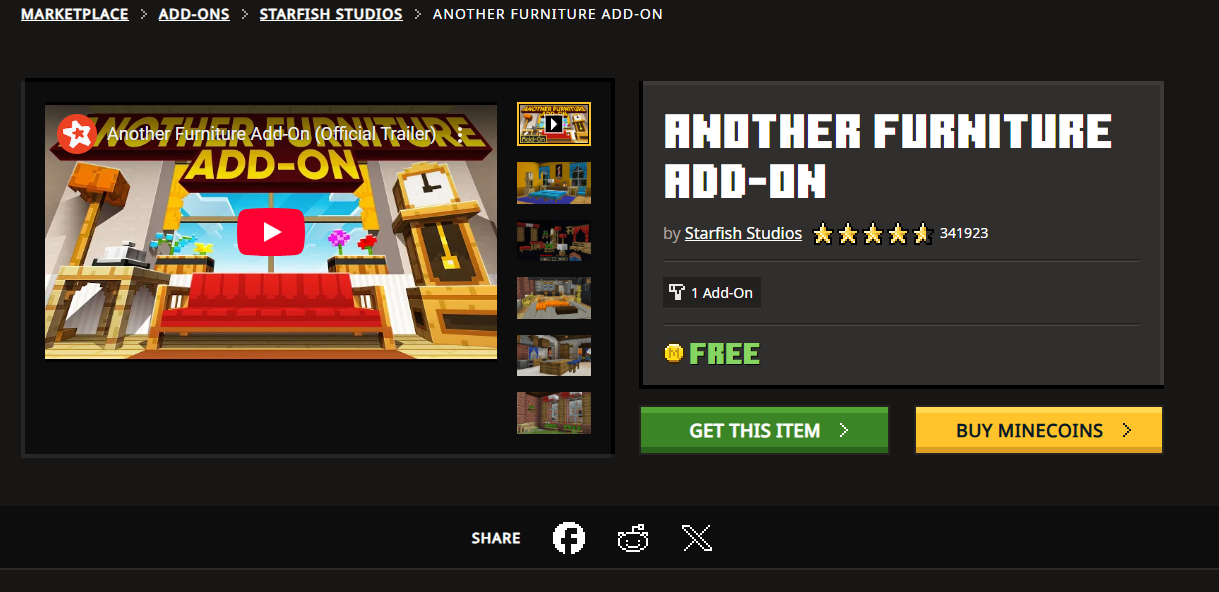
- If the add-on costs more than the minecoins in your account, then you will, of course, need to purchase them. Below the purchase button, you will see a button with the amount of real-life money necessary to purchase the closest amount of the needed Minecoins. It will also display text below showing exactly what will happen with those Minecoins.
- After you buy the add-on, you will see the purchase button turn into the Download button. Click on it to start the download process.
- Then, a small window will pop up, asking you to confirm the download by clicking on the Download button.
- Once it’s done, the next step is to apply the add-on to your world, so onto the next section.
And if you’re not using the official Marketplace, here’s how to download Add-Ons:
- Pick an Add-On file (usually
.mcpackor.mcaddon) from a trusted source. - Open the file on your device—it will automatically launch Minecraft and import it.
- Wait for the success message confirming installation.
You can also manually place Add-On files into your Minecraft com.mojang folder on Windows or Android for more control.
How to Use Add-Ons on New Worlds in Minecraft Bedrock
Now that you’ve downloaded your Add-On, it’s time to install it in Minecraft Bedrock so you can use it in either new or existing worlds.
- Once the Add-On file is imported, you’ll see a button labeled “Activate Addon Pack.” Clicking it allows you to instantly start a new world with the Add-On enabled. Alternatively, you can manually create a new world or edit an existing one to apply the Add-On.

- After setting up your world settings, scroll down the menu on the left side to find the Resource Packs and Behavior Packs sections. Some Add-Ons only appear in one of these, but many—like the ones we’re using—will show up in both. You can apply the Add-On from either tab, and it will automatically activate in the other.
- In the Behavior Packs tab, click on Available to see your new Add-On listed. Hit the Activate button to move it into the Active section. The same process works for Resource Packs, where you’ll see it already activated if you applied it earlier.

- You can remove the Add-On anytime by clicking Remove on the right-hand side in either tab.
How to Use Add-Ons on Existing Worlds in Minecraft Bedrock
To add an add-on to an existing Minecraft Bedrock world, it’s best to back up your world first—just in case anything goes wrong.
- Next, open your Worlds list and click the edit (pencil) icon next to the world you want to modify.
- Scroll down on the left-hand menu until you see the Resource Packs and Behavior Packs sections. Choose either tab and expand the My Packs section to locate your downloaded add-on.
- Click on the add-on, then hit the Activate button to apply it.
- A warning may appear, notifying you of potential risks—just confirm by clicking OK if you’re ready to proceed.
- Once that’s done, launch your world to enjoy the newly added content.
- Even better, you can enable multiple add-ons at once by repeating the same process—no problems at all.
How to Get Free Mods for Single-Player Games with Xmod
If you want to access premium-quality Add-Ons without spending money or navigating shady download links, Xmod is your solution.
Steps:
- Download and install Xmod from the official site
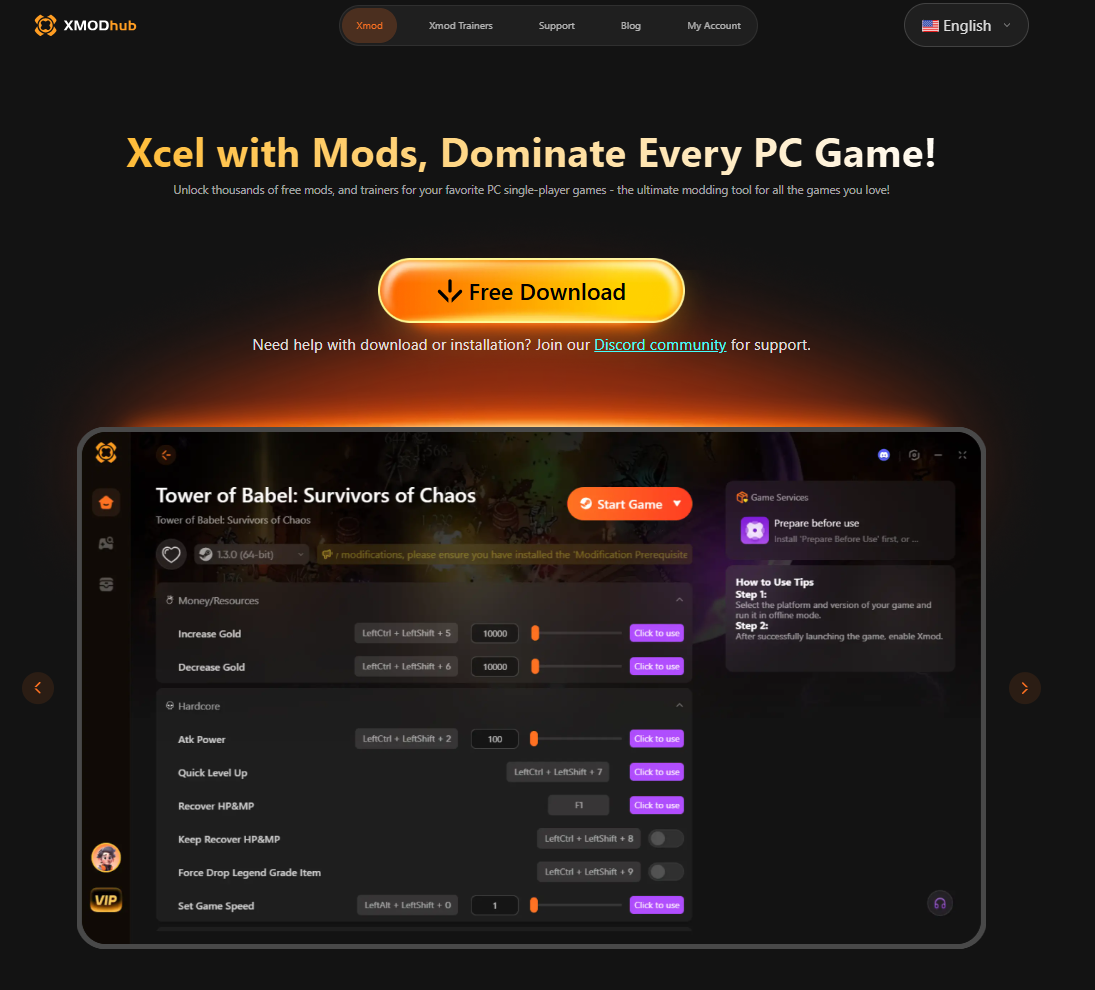
- Browse the Minecraft Add-On library
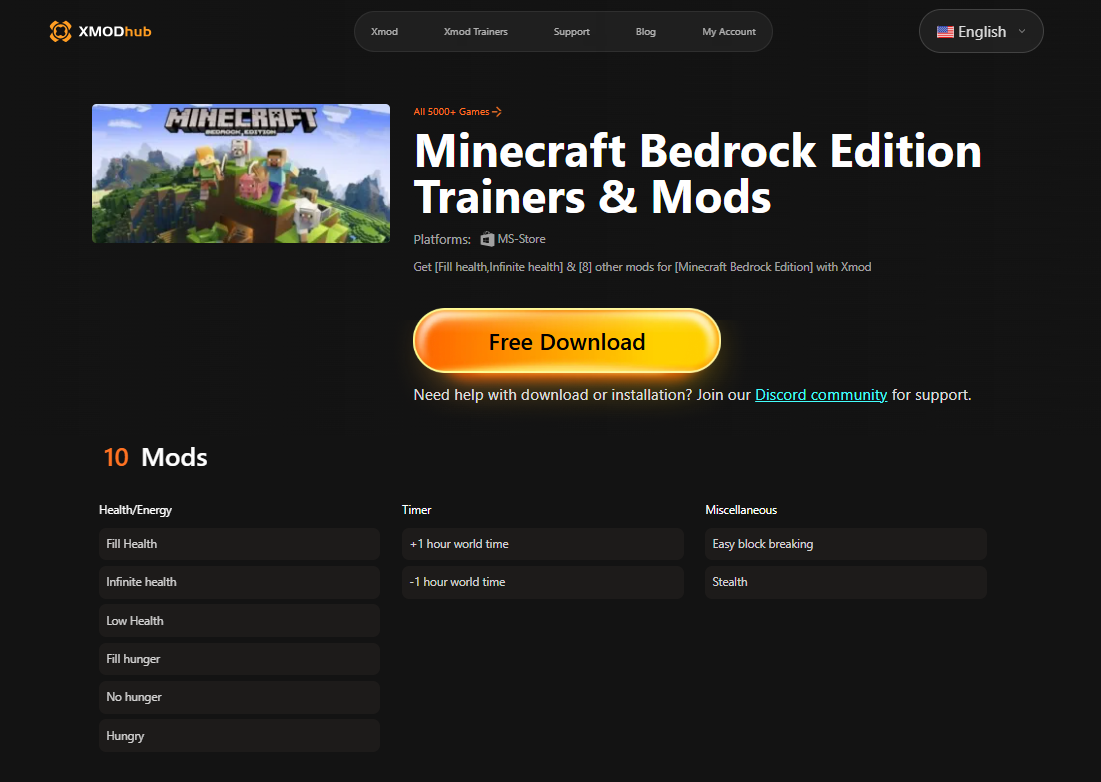
- Click to install directly into your game folder
- Launch Minecraft and enjoy the added content instantly
It’s perfect for players who want to enhance their experience without paying for each mod individually.
Conclusion
In conclusion, while Minecraft Bedrock Edition handles mods differently than Java Edition, using add-ons is a straightforward way to enhance your gameplay. By following the steps to find, download, and apply add-ons to both new and existing worlds, you can customize your experience and enjoy fresh content. With patience and the right tools, modding Bedrock can be both fun and rewarding.