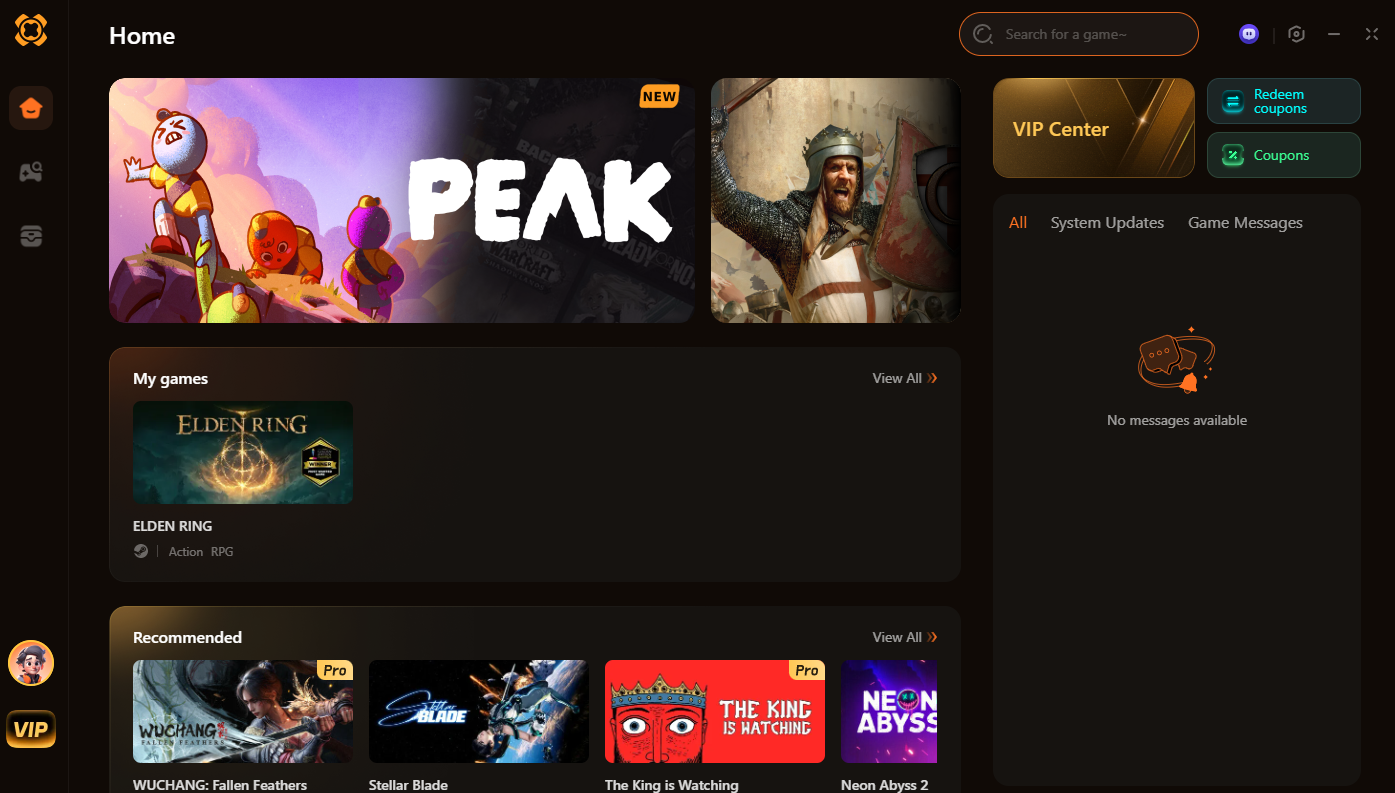Summary: Learn how to mod games on Steam Deck with this complete guide, including downloading mods, using Xmod, and enhancing your gameplay effortlessly in 2025.
Wondering if you can mod games on the Steam Deck? The answer is yes!
This guide will walk you through how to download and install mods on your Steam Deck, plus how to use Xmod to easily access and manage free mods, making your gaming sessions more exciting and personalized.
Table of contents
- Can you mod games on Steam Deck?
- How to download mods on Steam Deck
- How can you mod games with Xmod on Steam Deck?
- Conclusion
Can You Mod Games on Steam Deck?

Absolutely. One of the Steam Deck’s biggest advantages is that it runs a Linux-based system with access to Desktop Mode, which means you can mod many of your favorite PC games just like on a traditional computer. Whether you’re adding graphic enhancements, gameplay tweaks, or complete overhauls, modding is very doable—especially with tools like Xmod, which simplify the process significantly.
How to Download Mods on Steam Deck
All of this is done in Desktop Mode on the Steam Deck.
For some games, there are native Linux tools available—such as Scarab for Hollow Knight or hephaestus/modmanager (make sure to run hephaestus first) for Hades. These tools should function correctly with little or no extra configuration.
In general, follow the mod’s specific instructions, especially regarding file placement and any other setup notes.
When extracting mods directly on the Deck using Ark, be sure to click “Extract”, and in the sidebar options, make sure “Preserve paths when extracting” is checked before proceeding with OK.
Direct File Replacement
To manually install mods:
- Open Steam, right-click your game > Manage > Browse local files.
- Alternatively, use Dolphin File Manager to go to:
-
- Internal storage:
/home/deck/.local/share/Steam/steamapps/common
- Or for MicroSD:
/run/media/mmcblk0p1/steamapps/common
- Find your game folder, then copy the mod files into the correct subfolders and overwrite existing files when prompted.
If the mod includes .DLL files, refer to the DLL Loaders section below—otherwise, the mods may not work.
Once done, the mods should function normally.
Mod Loaders / Tools
Some mods patch game executables, and most mod loaders only need to be run once after you’ve finalized your mod setup. Here’s how to launch them:
- Copy the mod loader or patch tool to its correct location—usually the game directory (for patchers) or another specified location per the instructions.
- Install Bottles and Flatseal via the Discover store (Bottles is the easiest way to run modding tools on Deck).
- Open Flatseal, select Bottles, scroll down to “All user files”, and check it.
-
- If using a MicroSD, add
/run/media/mmcblk0p1 in the box below it.
- Launch Bottles, open Preferences, go to Integrations, and enable Steam Proton Prefixes.
- Restart Bottles. Your Steam games should now appear under “Steam Proton” in the Bottles list.
- Select your game. Ignore the “Missing runner” warning.
- Click Run Executable…, browse to your mod loader or patcher, and click Run.
This should run the tool as expected.
DLL Loaders
Many games load mods by placing a DLL file (like dinput8.dll or d3d9.dll) in the game folder. On Windows, the system automatically loads DLLs in the local folder first. However, Wine/Proton doesn’t do this by default, so you must manually set it to use the native DLL.
The easier method, suggested by Majinavelli, is to:
- Add a launch option to your game in Steam like this:
WINEDLLOVERRIDES="dinput8.dll=n,b" %command%
- Replace
dinput8.dll with whatever DLL(s) you need.
- For multiple DLLs, separate them with commas:
WINEDLLOVERRIDES="dinput8.dll,d3d9.dll=n,b" %command%
- Note: Capitalization must match exactly.
Tips, additions, and tricks are always welcome—for example, if someone shares the exact command to run a Windows .exe using Wine in the correct prefix for creating shortcuts or setting up a Non-Steam game launcher for your mod manager.
How Can You Mod Games with Xmod on Steam Deck?
Xmod is a mod management and optimization platform that simplifies modding for beginners and power users alike. It provides a central hub to discover, download, install, and manage game mods—including compatibility checks and performance tweaks.
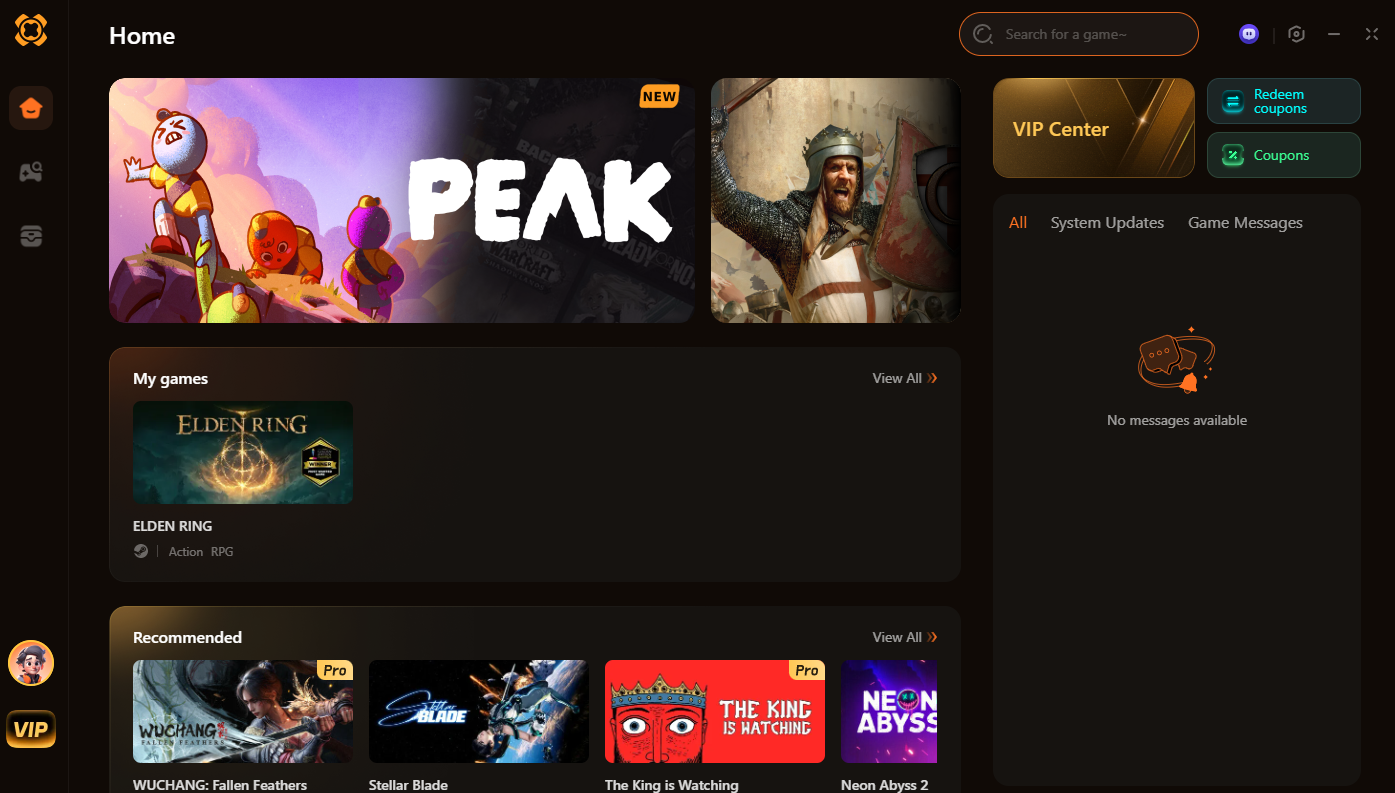
As well, all of this is done in Desktop Mode on the Steam Deck.
How to install
- Back to Desktop Mode — open up the browser, click to install Xmod
- Click Get Started — open up the download folder, click the exe. file
- Click “add to Steam” — open up Steam and click Library
- Click Xmod on the left side — click gear icon, properties, go to compatibility
- Force it to proton experimental — then play, click install once pop out
- Locate where you install the trainers — go to the home directory
- Click on the hamburger button — click “Show Hidden Files”
- Click Steam-Steamapps-compatdata-the file modified just now-pfx-drive_c-program file-Xmodhub
- Select the whole path and copy it — go back to the Steam shortcut
- Paste in the Start In — type the open quotation mark in the Target and then paste
- Type xmodhub.exe in the end — close the quotation mark
- Run the game to make sure
Try out the cheats
- Go to the settings — turn on Enable Developer Mode
- Boot up Xmod — create an account and sign in
- Add the game manually— click add game, then click add game.exe
- Select the version base on your game’s version— click start game
- Try the cheat — press Steam button, switch Windows Xmod
- Select the cheats you want — go back to the game
tips
If you fail to follow the instructions, here is a video tutorial if you would like a more specific step-by-step guide.
Conclusion
Modding on Steam Deck is not only possible—it’s powerful. Whether you prefer hands-on control or a more streamlined process, you have options. For manual control, downloading from Nexus or other modding platforms is a reliable method. But for the easiest and safest experience, especially for beginners, Xmod is the way to go. It automates most of the work, prevents crashes, and even optimizes performance, letting you focus on enjoying your modded gameplay.