Summary: Explore the complete list of console commands, money cheats, and mods to boost your Avowed gameplay in 2025.
If you’re looking to enhance your Avowed experience with cheats or custom features, console commands are a powerful tool.
These commands let players unlock gold, spawn items, change character stats, and tweak gameplay settings instantly.
Whether you’re exploring the most useful shortcuts or browsing the complete 2025 list, this guide covers everything you need to know.
Plus, you’ll discover how XMOD can take things even further with safe, one-click enhancements and mod support.
Table of contents
- What Are Avowed Console Commands?
- How to Enable the Console in Avowed
- Full Avowed Console Commands List (2025 Edition)
- How to Enhance Avowed with Xmod
- Conclusion
What Are Avowed Console Commands?
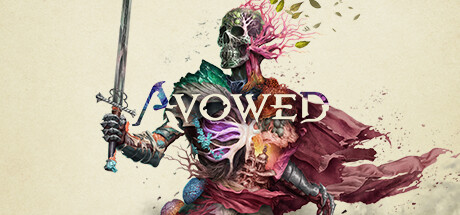
Avowed console commands are text-based inputs that allow players to alter in-game settings, unlock resources, or activate cheat-like effects directly from the developer console. These commands can provide instant access to gold, items, abilities, and more—without the need for modding or external tools. They’re especially useful for players looking to experiment, speed up progression, or simply enjoy a more customized gameplay experience. By entering specific codes, you can take full control of your world in Avowed.
How to Enable the Console in Avowed

Unlike Pillars of Eternity II: Deadfire, where the console is open to both players and developers, Obsidian has disabled the console in Avowed. Restoring console access requires third-party tools.
At the moment, the only tool that enables this is Cheat Engine. To activate the console, you need to run Cheat Engine alongside the game, select “Create Console” under Steam 1.0 > Scripts/Engine, and do this from the main menu in the game. More details are available in the related forum thread.
Some tools like UUUv5 can work, but don’t unlock additional commands. Once activated, you can open the console using the tilde key (~).
Console commands include a command name followed by arguments, which define what the command will do. Arguments are parsed as strings, but often need to convert to specific types such as boolean (using 1, 0, true, or false) or object references (using their name or full asset path).
You can also chain multiple commands together using the | symbol. Sometimes the HUD or menu won’t update immediately after commands, so reopening the menu can help reflect changes.
Full Avowed Console Commands List (2025 Edition)
|
Command |
Notes |
Category |
| AbilitySystem.Ability.Activate | <TagName/ClassName/AssetName>. Activate a Gameplay Ability.
Substring name matching works for Activation Tags (on already granted abilities), Asset Paths (on non-granted abilities), or Class Names on both. |
AbilitySystem |
| AbilitySystem.Ability.Cancel | <Name>. Cancels (prematurely Ends) a currently executing Gameplay Ability | AbilitySystem |
| AbilitySystem.Ability.Grant | Include a param [ClassName/AssetName] to Grant an Ability to the Player. Omit parameters to lists all of the Gameplay Abilities currently granted to the Player. | AbilitySystem |
| AbilitySystem.AbilityTask.Debug.PrintCounts | Print out the current AbilityTask counts by class. ‘AbilitySystem.AbilityTask.Debug.RecordingEnabled’ must be turned on for this to function. | AbilitySystem |
AbilitySystem.Debug.NextCategory |
Switches to the next ShowDebug AbilitySystem category | AbilitySystem |
| AbilitySystem.Debug.SetCategory | Sets the ShowDebug AbilitySystem category. Usage: AbilitySystem.Debug.SetCategory <CategoryName> | AbilitySystem |
| AbilitySystem.Effect.Apply | <Class/AssetName> [Level]. Apply a Gameplay Effect on the Player. Substring name matching works for Asset Tags, Asset Paths, or Class Names. | AbilitySystem |
| AbilitySystem.Effect.ListActive | Lists all of the Gameplay Effects currently active on the Player | AbilitySystem |
| AbilitySystem.Effect.Remove | <Handle/Name>. Remove a Gameplay Effect that is currently active on the Player | AbilitySystem |
| AddCompanion <companion | Adds a companion to the party Companion_Kai, Companion_Giatta, Companion_Marius, Companion_Yatzli. Doesn’t appear to work. | Companions |
| AddCurrency <type> <amount> | Give currency, type should be 0 for Copper Skeyts. Alternatively you can use GiveItem, like GiveItem ItemDesc_Currency_Coin_Copper 10000. A negative amount can be used to subtract currency. | Items |
| AddExperience <amount> | Gives experience points. | Progression |
| ApplyTrait <trait> | Applies a trait to the player, which is like a container for an ability or status effect. Most traits for abilities are found under Alabama/Content/GameplayAbilitySystem/Abilities/. You can easily guess trait IDs by removing spaces from the name and prefixing it with “TD_”, for example Freezing Pillar is TD_FreezingPillar. | Abilities |
| BugIt* | Saves a screenshot to the BugIt directory in %LocalAppData%/Alabama/Saved/ | Debugging |
BugItGo <x> <y> <z> <pitch> <yaw> <roll>* |
Teleports you to a coordinate in the current level. Relative to in-game north, +X is east, -X is west, -Y is north, +Y is south, +Z is up and -Z is down. The game is rotated by -90 degrees around the Z axis in order to make this so, since in Unreal, X points “forward”.
The second trio of coordinates are the euler angles that make up the actor rotation. The first angle is pitch, a rotation around the Y-axis (looking up and down), the second is yaw, a rotation around the Z-axis, and the third is roll, which rotates around the X-axis. Typically you’ll only want to change yaw (the second euler coordinate), and leave the rest at 0. If omitted, the angles defaults to 0 0 0. When used while in ToggleDebugCamera, only the camera is teleported (the actor is kept in place), and the vertical position is ignored. To teleport within line of sight, use Teleport instead. |
Debugging |
| ChangeCompanionOutfit <companion> <outfit> | Changes the outfit of a companion. Outfits are found in Alabama/Content/Data/CompanionOutfits/ | |
|
ChangeSize <F>* |
Scale the player’s size to be F x default size. | Unreal Engine |
|
DamageTarget <Damage Amount>* |
Damage the actor you’re looking at for Damage Amount points. | Unreal Engine |
|
DestroyTarget* |
Destroy the actor you’re looking at. | Unreal Engine |
| DisableAllScreenMessages | UI | |
| DiscardAllEquipment | Removes all weapons, armor, accessories, and clothing from your inventory. | Items |
| EnableCheats* | Enables Unreal Engine cheats (however this doesn’t seem to affect any commands). | Cheats |
| ExecBatchCommand <command> | Executes a batch command table. These are assets found in Alabama/Content/Data/Debug/BatchCommands. Some useful batch commands include: RemoveAllAbilities, DA_BatchCommand_GiveAllFood, DA_BatchCommand_GiveAllTotems,DA_BatchCommand_LevelUpTo20 | Console |
| FastTravel | Fast travels to a discovered location on the map. Similar to TravelToDestination | Map |
|
Fly* |
Does not function | Cheats |
FOV <value>* |
Change the field of view. This does not work live, requires a reload, and cannot go above the limits in the settings menu. It is more useful for ToggleDebugCamera, where the FOV is unrestricted. | Camera |
|
FreezeFrame <delay>* |
Calls Pause after a delay in seconds. | Unreal Engine |
| gameplay.AlwaysInPartyCamp <flag> | Companions | |
|
Ghost* |
(Does not function) Pawn no longer collides with the world, and can fly. | Cheats |
| GiveAndEquipItem <id> | Gives a specific item, and equips it to whatever slot it can be equipped to, unequipping anything already in that slot. Fails if the item cannot be equipped. | Items |
| GiveAndEquipItemWithParams <id> <hand> <set> <level> |
Like GiveAnEquipItem, but with an additional set of parameters.
|
Items |
| GiveItem <id> <amount> |
Give an amount of items of a specific ID. See here for a full list of item IDs. |
Items |
|
God* |
Makes you invulnerable to damage. | Cheats |
| HighResShot |
Takes a high resolution screenshot, saving it to %LocalAppData%\Alabama\Saved\Screenshots\Windows. See the official docs for more info. This feature doesn’t quite work with Avowed’s graphics pipeline, screenshots result in an “underexposed” image. |
Unreal Engine |
IncapacitateAllCompanions |
Incapacitiates your companions. Only works in combat, as companions will revive immediately outside of combat. | Combat |
| InvertMouse | No effect | Controls |
| KillSelf | Kills the player. | Combat |
| KillTarget | Kills the actor that your reticule is currently over. The targeting for this command is slightly buggy. | Combat |
| ManageParty | Companions | |
| oei.ChatterSelf | Send a chatter event to your possessed pawn. Example: oei.ChatterSelf CompanionDead | Dialogue |
| oei.ChatterTarget | Send a chatter event to the target you are looking at. Example: oei.ChatterTarget CompanionDead 1 | Dialogue |
| oei.LoadSaveFile | Attempts to load the save file with a given filename. Example: oei.LoadSaveFile autosave | Loading |
| oei.NarrateText | Plays the specified string using synthesised speech. Example: oei.NarrateText This is a Test | Audio |
| oei.PrintGlobalVar | Outputs to value of a global variable to the console. Example: oei.PrintGlobalVar CompanionDead | Global Vars |
| oei.PrintStringToken | Outputs to value of a string token to the console. Example: oei.PrintStringToken PlayerName | oei |
| oei.ResetQuest | Ends playing a quest and resets the state of all nodes in the quest (QuestName). Example: oei.ResetQuest RescuePrincess | oei |
oei.SetAddendumState |
Sets the triggered state of an addendum in a quest (QuestName, AddendumID, State). Example: oei.SetAddendumState RescuePrincess 3 1 | oei |
| oei.SetGlobalVar | Sets the value of a global variable. Example: oei.SetGlobalVar CompanionDead 1 | oei |
| oei.SetStringToken | Sets the value of a string token. Example: oei.SetStringToken PlayerName Eder | oei |
| oei.ShowAllPlayerResponses | Displays all player responses for a node regardless if the node’s conditionals pass. Example: oei.ShowAllPlayerResponses 1 | oei |
| oei.StartAllQuests | Begins playing all quests, which may cause issues if quests are mutually exclusive | oei |
| oei.StartChatterDebugging | Begins recording chatter events to a log file used to populate the Chatter Debugger in Obsidian Tools. | oei |
| oei.StartQuest | Begins playing a quest (QuestName). Example: oei.StartQuest RescuePrincess | ei |
| oei.StopChatterDebugging | Stops recording chatter events and messages Obsidian Tools to view the log. | oei |
| oei.StopNarration | Stops the currently playing synthesised speech. | oei |
| Pause* | Pauses the game, freezing the speeds of the scripting, physics, animation, AI, and particle systems. Similar to Slomo 0, but takes precedence over it. Pressing Escape pauses and unpauses the game.FreezeFrame can be used to pause after a delay. | Unreal Engine |
| PlayerRaise | Plays the “raising” animation that occurs when you come out of dialogue. | Animation |
|
PlayersOnly* |
Freeze everything in the level except for players. Does not work as intended, as this freezes the player too. | Unreal Engine |
| PopulatePartyCamp | ||
| PurchaseCompanionTrait <companion> <trait> | Spends an ability point to purchase a companion ability. As with PurchaseTrait you must have points available to unlock it – but don’t need to have met any requirements. Companion traits are prefixed with CTD_<companion>_, e.g. CTD_Giatta_Barrier | Abilities |
| PurchaseTrait <trait> | Spends an ability point to purchase an ability. The ability itself doesn’t have to meet any requirements, but you must have the points needed to unlock it. | Abilities |
| UnlockTrait <trait> | Unlocks a godlike ability. Includes TD_SapadalsFury, TD_ThornOfSapadal | Abilities |
| RecalculateLoot | Items | |
| RecalculateDynamicLevels | Progression | |
| RemoveTrait <trait> | Removes a trait/ability | |
| ResetPurchasedCompanionTraits | Companions | |
ResetPurchasedAttributes |
Resets and refunds your Attribute points. |
Progression |
| ResetPurchasedTraits |
Resets and refunds your Ability points. |
Progression |
| ResetPurchasedResources |
Resets and refunds your Ability points. |
Progression |
| RestPlayer | Restores your health, essence, and stamina, and removes all status effects. | Resources |
| RestParty | Restores the health, essence, and stamina, and removes all status effects on party members (including the player). | Resources |
| ReviveSelf | Unknown | Combat |
| ReviveAll | Revives downed companions | Combat |
| SetAIIgnorePlayers <value> | Makes all enemy AI ignore the party (and vice versa). When used in combat, this effectively stops combat. | AI |
SetArrowAmmunition <amount> |
Sets the amount of arrows (has no effect as ammo is no longer required) | Items |
| SetBulletAmmunition <amount> | Sets the amount of bullets (has no effect as ammo is no longer required) | Items |
| oei.SetGlobalVar <variable> <value> | Set a global variable to a specific value. Global variables are used to mainly keep track of the state of certain script, quest, and dialogue-related interactions in the game. | Variables |
| SetPartyUnlimitedEssence <value> |
(Does not work) Sets whether the party has unlimited Essence |
Resources |
| SetPlayerTimeDilation <speed> | Changes the speed of just the player, which influences the timings on their movement, animations, etc. (< 1.0 is slower than normal, > 1.0 is faster than normal) | Time |
| SetReagentAmmunition <amount> | Sets the amount of reagents (has no effect as ammo is no longer required) | Resources |
| SetTraitAsCompanionQuickSlot | Abilities | |
| SetTraitAsPlayerQuickSlot | Abilities | |
| SetUnlimitedEssence <value> |
Sets whether the player has unlimited Essence. Does not work however, and only restores your essence to full. |
Resources |
| ShowHUD* | Toggles the HUD each time it is called. Useful when combined with ToggleDebugCamera for a pseudo-photo mode. | UI |
|
Slomo <speed>* |
Change the game speed, given a multiplier (0 is paused, < 1.0 is slower than normal, > 1.0 is faster than normal) | Time |
| Stat <stat> |
Display various performance statistics in the console and HUD. See the official docs for more info. |
Debugging |
|
Teleport* |
Teleports the player to the surface at the reticule. This can be used with ToggleDebugCamera to teleport to places that the player can’t view directly (although this is often buggy). Positions too close to the current position will be ignored. | Cheats |
Summon <actor> |
Summons a specific NPC or creature at your position. | Creatures |
| SummonEncounterGroup <group> | Summons an encounter group at your position, which is a preset collection of enemies. Encounter groups can be found at Alabama/Content/Data/EncounterGroups/ | Creatures |
| SuppressGiveItemNotifications <flag> | Used to enable/disable the notification that appears on the right side of the HUD after an item is added to your inventory. This does the same thing as setting the command | UI |
| ToggleAutoAlign | Toggle whether dodging automatically aligns to the target | Settings |
| ToggleAcoustics | Audio | |
| ToggleDebugCamera* |
Switches to a debug camera, which can fly around in the scene and clip through the world. The player (as a disembodied pair of legs) is kept in place and their inputs are locked.
Combine with ShowHUD for a psuedo photo mode, although tools like UUUv5 provide more control. |
Camera |
| ToggleDisableStaminaOnSprint |
Toggle whether sprinting will consume Stamina (although sprinting will not consume any stamina to begin with) |
Resources |
| ToggleOneHitKill | (Does not work) Toggles whether hits to enemies will kill them instantly. | Combat |
| ToggleParkourDebug | Debugging | |
| TogglePermanentExhaustion |
Toggles whether the player is always exhausted. Note that this doesn’t actually Exhaust the player, instead drains Stamina completely and prevents regeneration. |
|
| ToggleShowChestsOnCompass | UI | |
| ToggleTalentTreeRequirements | Does not work | Abilities |
| ToggleUnlimitedEssence | Toggle for SetUnlimitedEssence. Like the toggle, it does not actually make your Essence unlimited. | Resources |
| ToggleUnlimitedStamina | Toggle for SetUnlimitedStamina | Resources |
| TravelToDestination <psd> |
Travels to a given destination given a PlayerStartData ID. These are located in Alabama/Content/Data/Travel/. A list of these can be found below. Note that some locations – notably the debugging ones – cannot be travelled to, and will crash the game if you attempt to do so. |
Map |
Conversation.CycleCameras |
Toggle camera cycling in the current presentation mode | Conversation |
| Party.RemoveGameplayEffects | Remove gameplay effects from party members. Similar to when entering or exiting a camp. | Party |
| Party.RestoreAttributes | Restore attribute values for party members. Similar to when entering or exiting a camp | Party |
|
Walk* |
(Does not function) Return to walking movement mode from Fly or Ghost cheat. | Cheats |
How to Enhance Avowed with Xmod
XMOD makes it easy to unlock powerful cheats, install mods, and upgrade your gameplay in just a few clicks — no console commands or manual file editing required. Here’s what you can do with it:
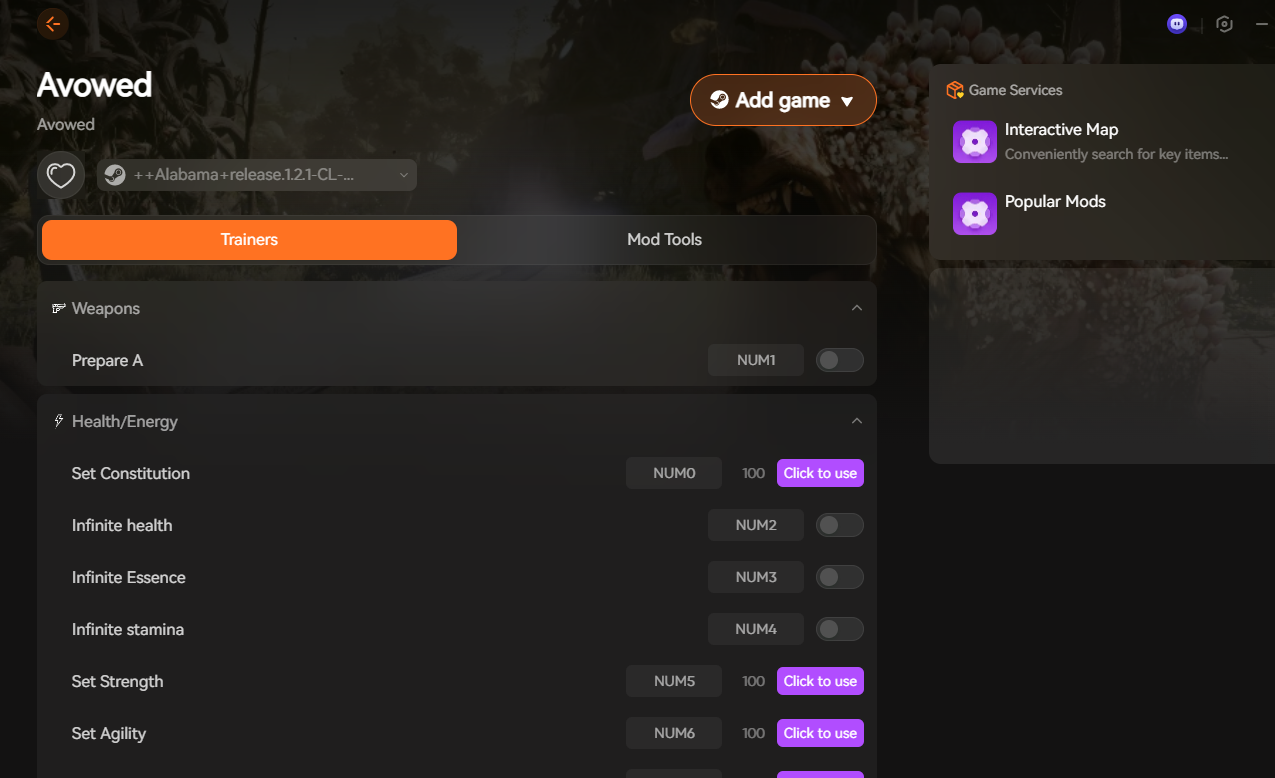
Boost stats like health, stamina, strength, agility, intelligence, and more with simple hotkeys. You can also enable things like:
- Infinite health, essence, and stamina
- Faster movement, attack speed, or instant skill cooldown
- One-hit kill, damage multipliers, crit bonuses, etc.
Just launch the game, press “Click to use”, and the effect is applied instantly.
XMOD includes a built-in mod manager with one-click installation for community mods, such as:
- More Lockpicks
- Better Companions
- Skip Intro / Fast Start
- Advanced Performance Optimizer
No manual file setup — just select the mod and hit Install.
Alongside cheats and mods, XMOD also adds:
- Interactive map access
- Game optimization options
- Auto-update support for future patches
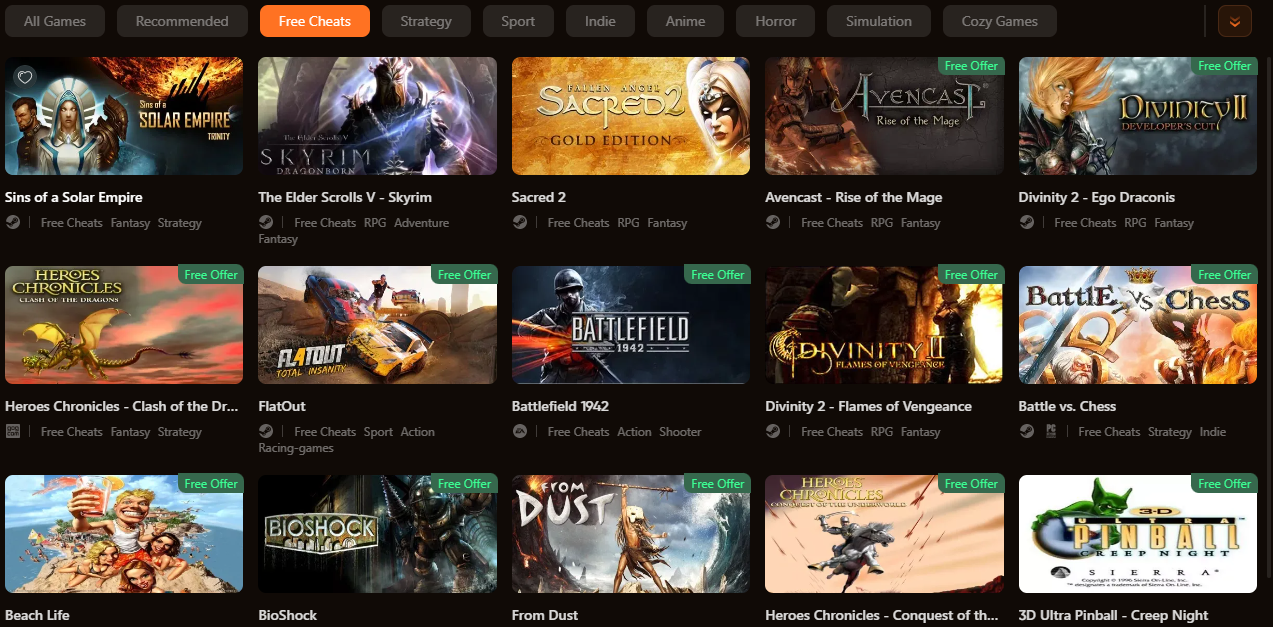
Everything is tested and safe to use in single-player mode.
Conclusion
Whether you’re using built-in console commands or upgrading your experience with XMOD, Avowed becomes far more flexible once you take control of its systems. Console cheats offer powerful debugging and gameplay tweaks, but XMOD delivers a faster, safer, and more user-friendly way to unlock unlimited resources, boost stats, and install mods with zero setup work. If you want the simplest way to experiment, customize, or power-level your character, XMOD is the most efficient option available right now.