Note: This method is sourced from community contributions. Proceed with caution and consider reverting your Secure Boot settings to official recommendations after use.
1. Normally launch the game via the Steam or EA platform.
2. Important: Use the Secure Boot Skip tool, and when the loading screen below appears, press the shortcut key 【】.
3. When the game window appears on the screen, press the shortcut key 【】 again.
This will allow you to enter the game normally.